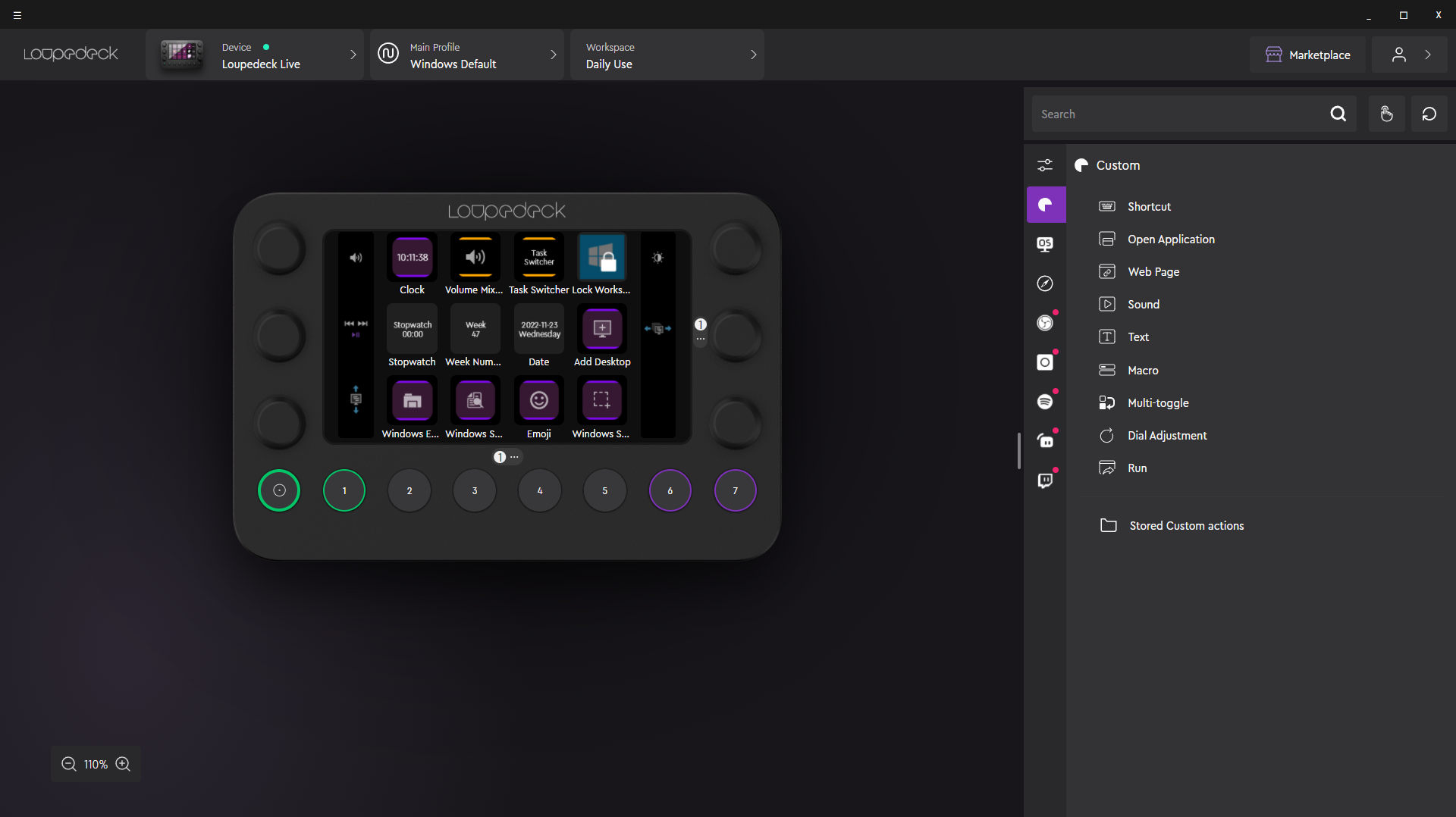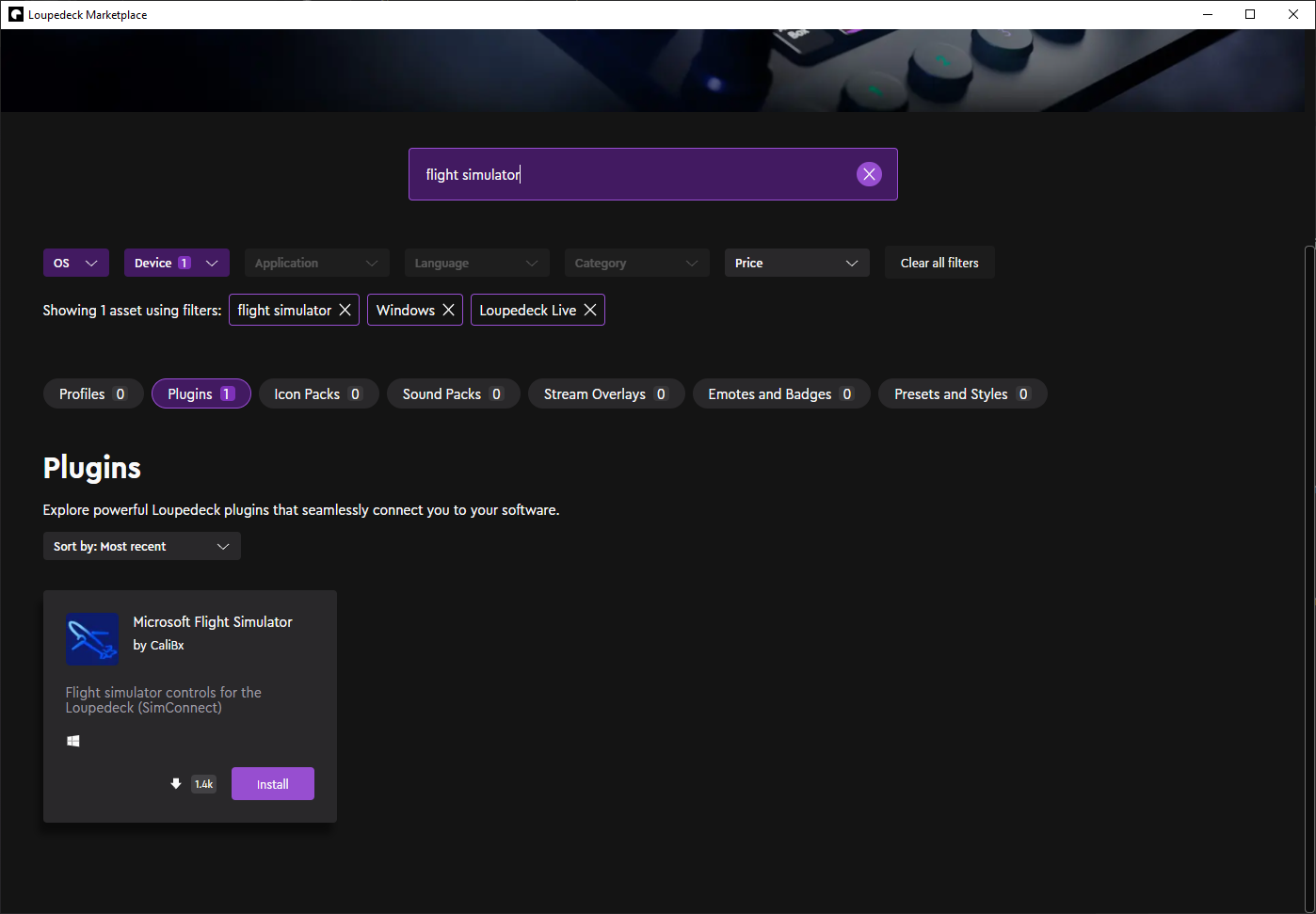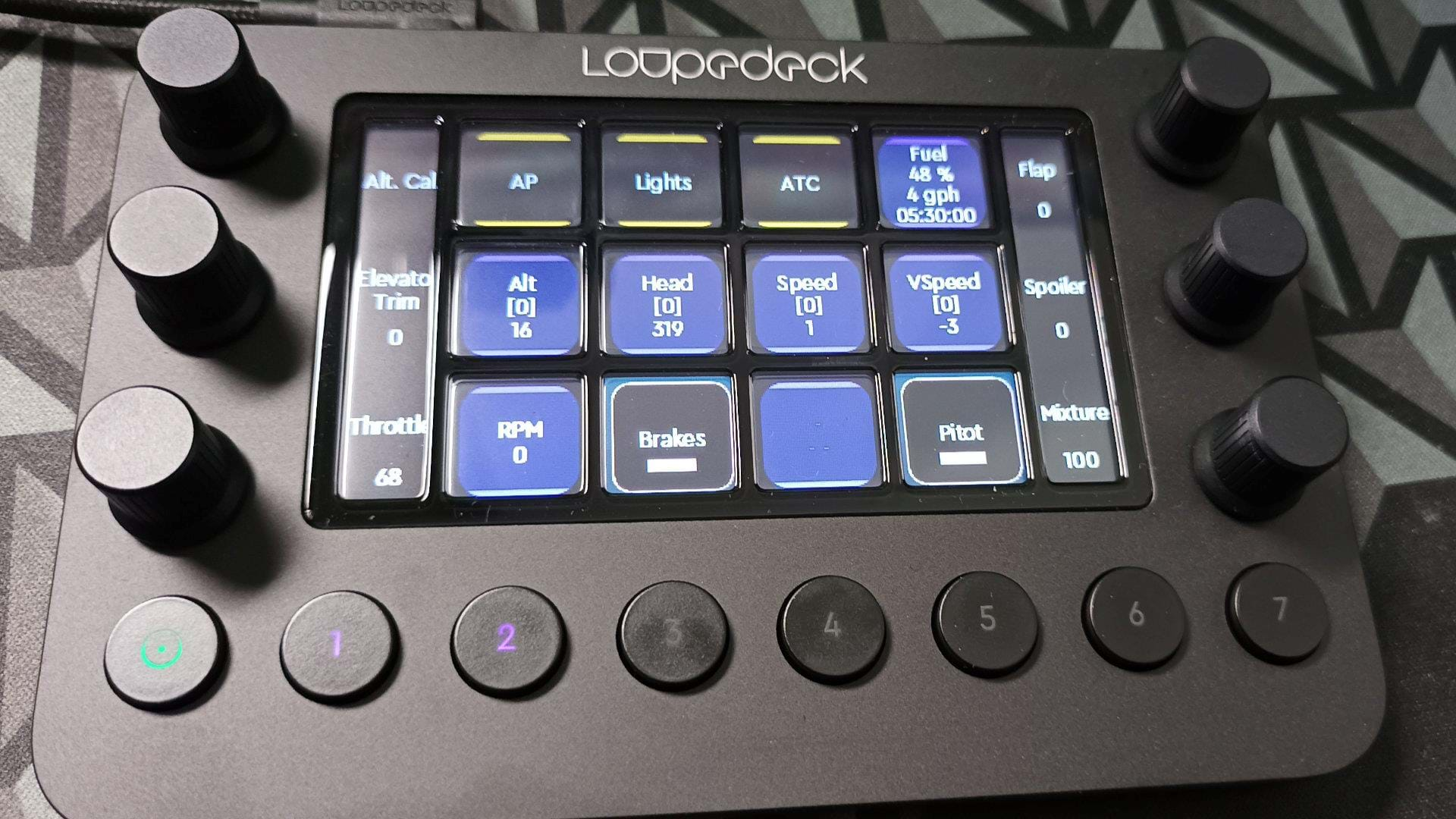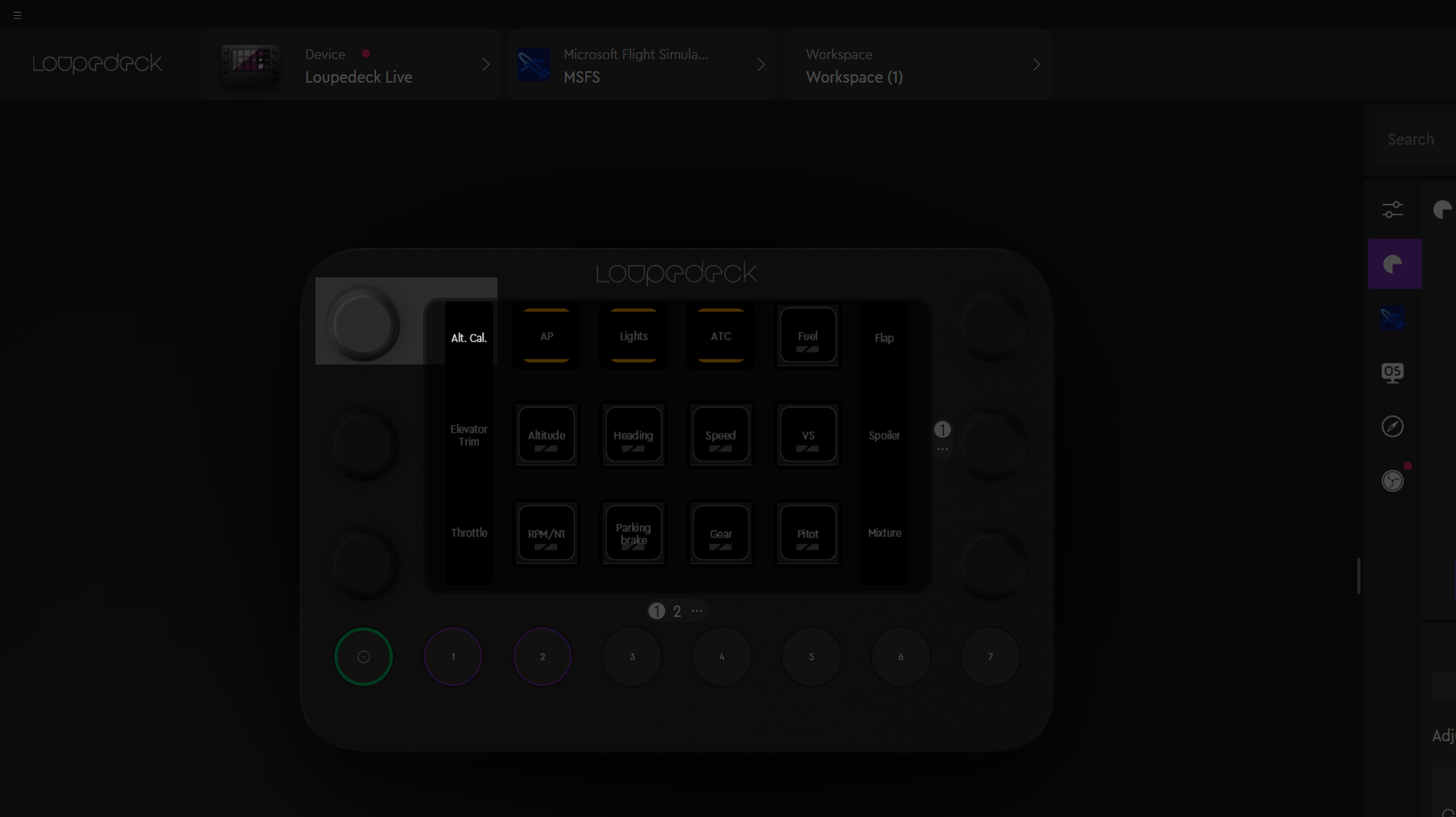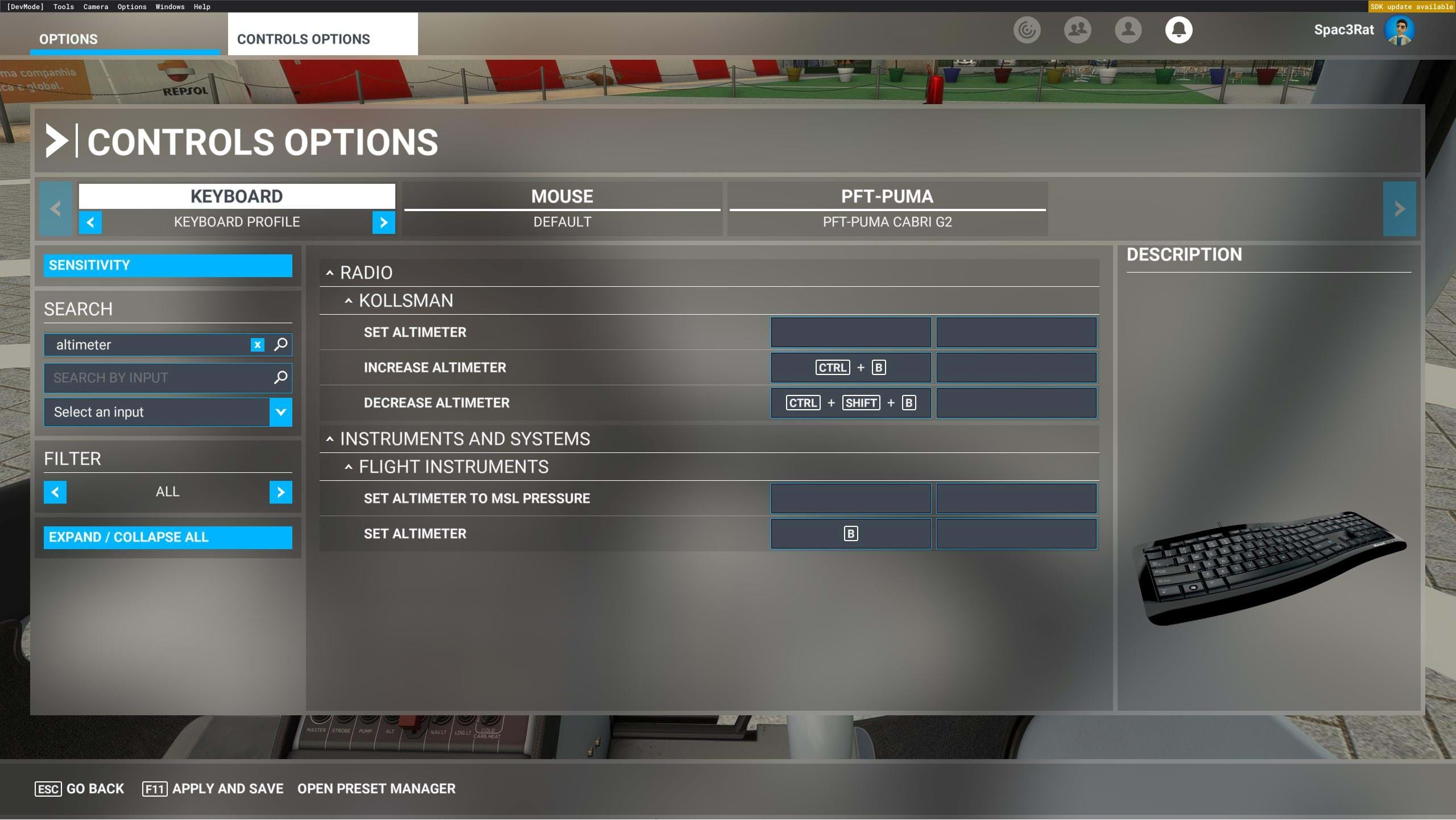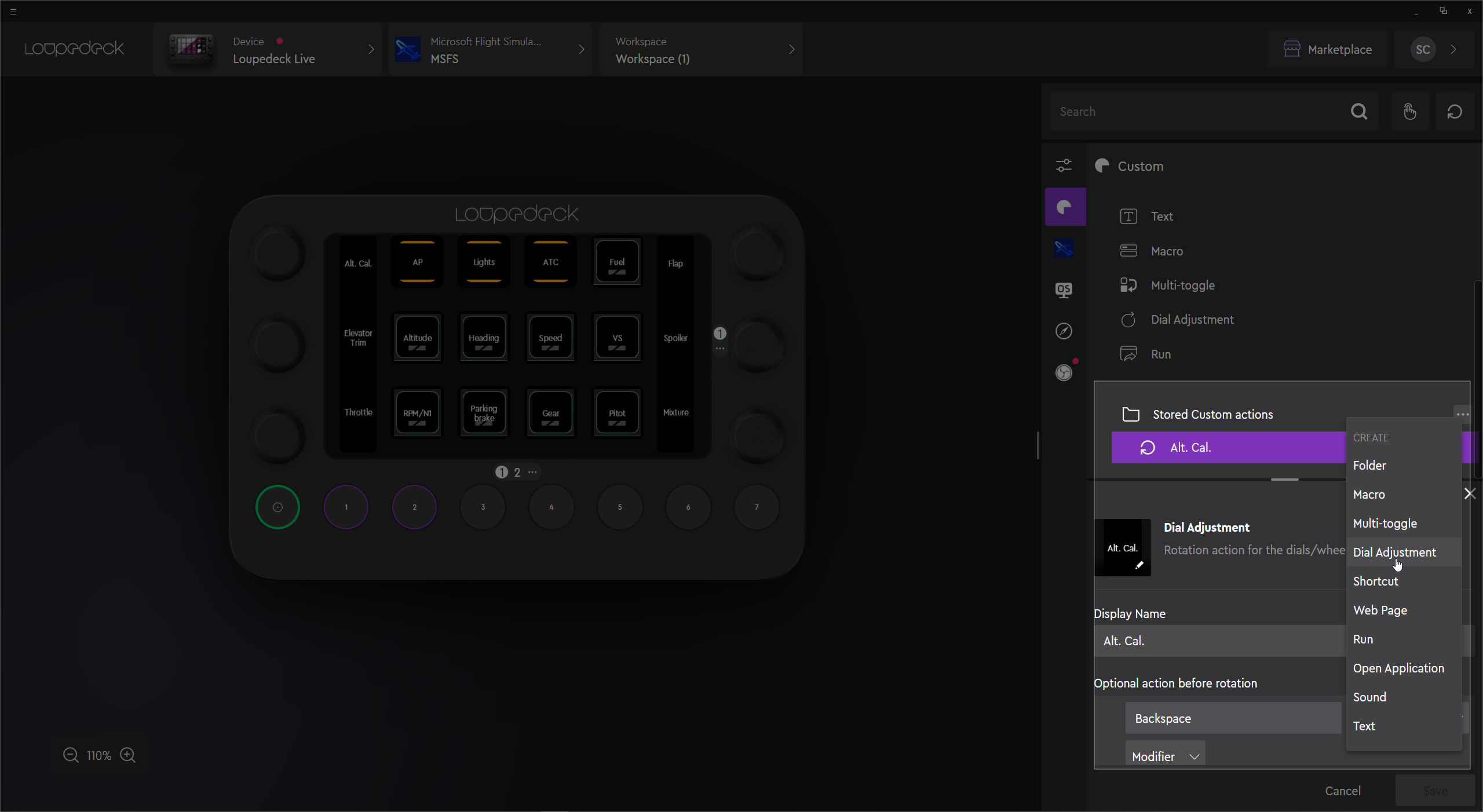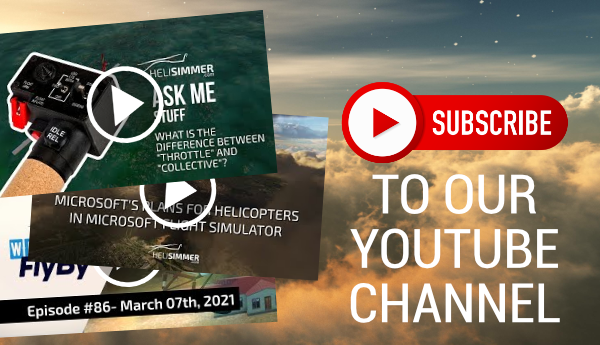“Create more, without limits”.
That’s Loupedeck’s motto. Or, at least, what seems to be their motto, right at the top of their product page.
The company has specialized in developing hardware for content creators with a few products that are very handy for both video and audio recording but also streamers.
And, of course, flight simmers had to look at it from a different angle.
But the funny thing is, so did Loupedeck! I am not sure if it happens after a flight simmer contacted them or perhaps, they have a simmer in their team or saw other products being used for simming, but they have a profile for sims. Well, for Microsoft Flight Simulator.
More on that later. Let’s start from the top.
What is the Loupedeck Live
The Loupedeck Live is a small console with 8 physical buttons, 6 rotary encoders with push buttons, and a couple of panels that will indicate what they do, and what it seems to be a single touch screen split into areas/buttons.
You actually have a division between the buttons, but I believe that’s a full screen underneath.
All these controls are programmable and the Loupedeck software allows you to assign built-in functions or create your macros, for example.
It’s a very compact unit, so it won’t use a lot of room on your desk.
What’s in the box
The box comes with the deck itself, of course, a nice, nylon (I think) USB-C cable, a USB-C to USB 2 adapter, and a plastic piece that will allow you to place the deck sitting at an angle – which I thought was quite comfortable.
I have to say this: I love nylon USB cables and this one is really nice, of great quality, with one of the ends angled (I use that one to connect to the deck), and of pretty good length.
Installation
Installing the Loupedeck Live is quite easy. You download and install the software, plug the deck in and it’s time to dive into it.
The Loupedeck Software
The Loupedeck software is nice, has a nice layout, and is quite powerful. On the top left you can find a selector for the device you are using, a profile selector (which defaults to a Desktop mode – Windows since I am using a Windows PC), a Workspace selector, which can be handy to keep your profiles separated if you use the Loupedeck Live for work and for games too.
On the top right, you have a link to the Marketplace and a button for you to access your account.
The deck is shown on the main section of the software, and, on the right, you have your toolset with a lot of options that you can assign to the various controls on the deck.
Profiles
Profiles allow you to have your functions grouped by software, for example, although you could group them in any other way, I guess. I believe doing it by software is the logical way. You can get the profiles to load automatically as you switch programs, which is quite handy if you not only use it for your flight simming but also want to expand your use of the deck to other pieces of software.
I can see this being particularly useful for developers too as they can integrate the panel in their simming but also in their work with the software they are using (Blender, Photoshop, etc.). Even your Spotify or any other audio software you use.
The Microsoft Flight Simulator Profile
Yes, there is one. Loupedeck has a Microsoft Flight Simulator profile available already. I searched for profiles for other sims but couldn’t find them. This doesn’t mean a user can’t make their own and share them, which would be rather nice.
But, out of the box, there’s only the MSFS one. And it’s aimed at the fixed-wing guys. But that can be fixed.
Customizing your profile
It can be fixed because you can customize your profile, of course! In the screen above you can see the Microsoft Flight Simulator profile with a small tweak. Check out near the top left rotary encoder. I have changed that one so that I could control the Altimeter Calibration.
First of all, I had to add some keyboard assignments in MSFS. I got into Controls Options, selected my keyboard, and added a couple of entries to ‘Increase Altimeter’ and ‘Decrease Altimeter’. I assigned the keys CTRL+B and CTRL+SHITF+B respectively.
Then, inside the Loupedeck software, I created a new ‘Dial Adjustment’ entry and added the shortcuts ‘Shift+Ctrl+B’ for the counter-clockwise movement and ‘Ctrl+B’ for clockwise.
Named it ‘Alt. Cal.’, dragged it to the rotary encoder I wanted to use and that was it.
I was done in a couple of minutes.
On these screenshots, you will notice what I was saying before: this profile is made for fixed-wing aircraft, but it can be adapted for helicopter use.
Some of these buttons are actually just indicators, as you can see below, so we can actually use all those which are pretty much free.
It’s pretty easy to set everything up for radios, with a standby switch, NAV, transponder, etc.
Pages
Another cool feature is the ability to have several ‘pages’. So, we are not limited to the 12 buttons and 6 dials. The dials alone can get to 60, this way! And we get 120 buttons/indicators!
Performance
The performance is pretty flawless. The rotary encoders work great as do the push buttons in them. Both the encoders and the physical buttons have a very satisfying feeling when you push them, showing the quality of the build of the unit.
The virtual buttons/indicators (the ones that are in the touch screen) also respond very well and while I find it a bit odd to swipe through the buttons (because there’s a physical separation between the areas/buttons), it works, and I got used to it fast.
I had no issues with the hardware and all worked exactly as it should.
The Loupedeck Live in VR
Ah yes. This is where everything gets a bit tougher, isn’t it? The VR test. The destroyer of hardware. The shatterer of good ideas.
The thing that makes you tremble when you see that nice piece of hardware but then you start thinking “oh wait... I can’t see that thing with VR!”
Yes…
And no, you still can’t see it in VR. But that doesn’t mean you can’t use it.
On the other hand, you will be limited.
Let me start with the good part: the rotary encoders. Very honestly, the thing that I miss the most inside a virtual cockpit is the ability to provide those inputs. I am perfectly fine with grabbing the mouse and clicking buttons and pushing switches. I really am and I prefer that to the darned cursed VR controllers. I really can’t stand using those things.
So, clicking and switching with a mouse, yeah. No worries. I can live perfectly fine with that.
The rotary stuff is what grinds my gears. Having to click and drag or just use the mouse wheel, that’s annoying because, very often, I slightly move my hand and I’m zooming instead of dialing stuff.
Having rotary encoders is just awesome for me. I can just rotate the thing and it’s done! And the way the Loupedeck Live is designed, with 3 on each side, makes it very easy for me to identify them by touch. Plus, don’t forget they also offer a push button. Granted, they are not dual encoders), which would really up the game, doubling the physical hardware and allowing us to be able to dial COM and NAV with a single knob, but still, that’s pretty good!
So, again, just like I can live with clicking stuff with the mouse, I am perfectly happy with using the encoders in VR. They work great.
The physical buttons at the bottom can also be handy although I don’t use them a lot in VR, since I am inside the cockpit – again – clicking stuff. If for some reason I am not using VR, I do use those – and the virtual buttons too.
Speaking of which, this is where things may not go very well. The virtual buttons are the downside of VR. It’s one thing for you to quickly search for a button using your hands and then push it but these are tactile. You place your finger on them and you are pushing them.
Now, I have to be completely honest with you: I have no issue with it since my main goal, with VR, is to keep things simpler with the rotary encoders. I really prefer to reach out to the virtual panel and do it all in the correct positions.
I just get annoyed with rotary input, and this allows me to solve that problem.
Things I would like to see improved
There are a couple of things I would like to see on a future version of Loupedeck Live. One of them is probably very easy, the other one not so much, and would probably increase the price of the unit.
The first one is having a small notch on one of the bottom keys. Like the letters ‘F’ and ‘J’ on our keyboards. Something which we can tactically identify that key. Or perhaps a couple of them so that we can find our way easier.
The other one is the dual rotaries I mentioned before. It would be brilliant to have inner and outer rotaries on each position. That could be handy for simming but also other tools. I can imagine the inner/top knob being used to skim through frames on video editing software and the outer/bottom knob to do the same but faster (1 second in DaVinci Resolve, for example). The same with tools like Photoshop, to increase or decrease brush sizes. One would do it slower, the other faster.
Other than that, I can’t remember anything else.
Conclusion
Loupedeck Live is not a dedicated flight simulation product. Nor does it pretend to be. What the company has done, was an excellent product, with great hardware to back it up and they catered to the MSFS fans by adding some features that can be very handy.
This doesn’t mean it’s a bad product for simming. It is not. It has its shortcomings when VR comes into play, but a lot of other hardware – even specific ones for simming – suffer from that. VR is a whole new beast that has a huge number of benefits but also throws this layer of issues by not allowing us to look outside the virtual world easily.
The Loupedeck Live is well built, provides great performance, offers a great number of controls, and is programmable enough for us to adapt it to our needs inside the sim.
The MSFS profile is not great for helicopters, but it’s a start. It has some custom commands and data visualization tools that allow you to take it a bit further if you want to. But, between the ability to customize your bindings inside MSFS and the Loupedeck software, there’s not a lot that we can’t do with it.
And, as a complete side note, if you happen to work with other software, you can add it as another asset in your toolbox to speed up your workflow or just offer you some convenience.
If you are looking for a solution like this, especially if you want to have something that will help you with simming and software for your work or content creation, I recommend the Loupedeck Live.
You can get it at the Loupedeck website. By the way, the company is having a sale until November 28, 2022!