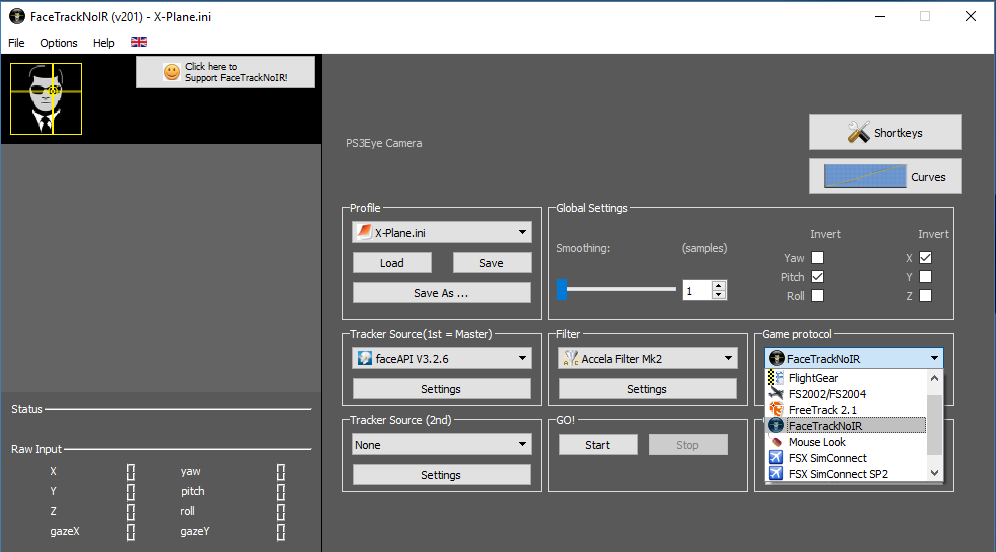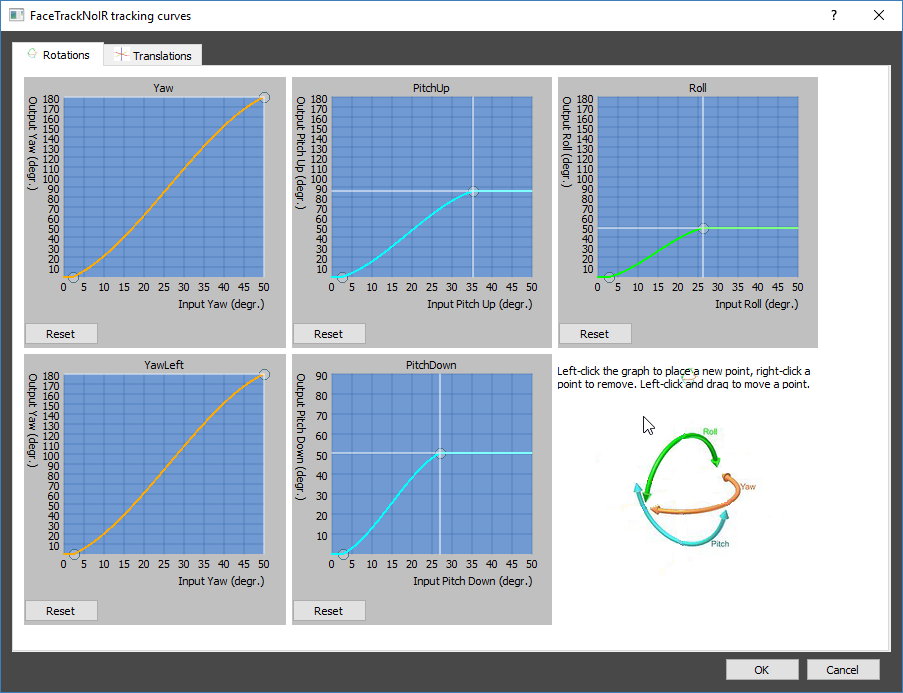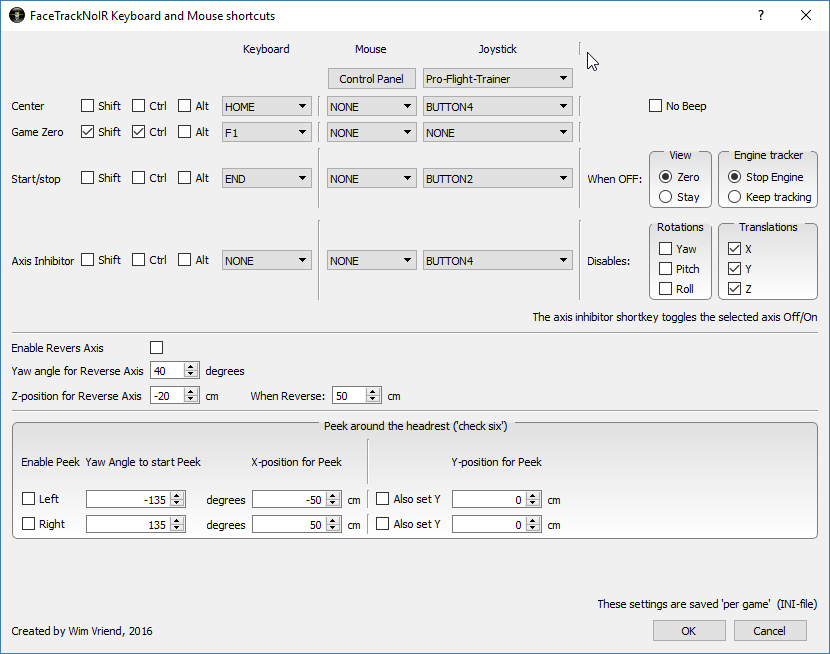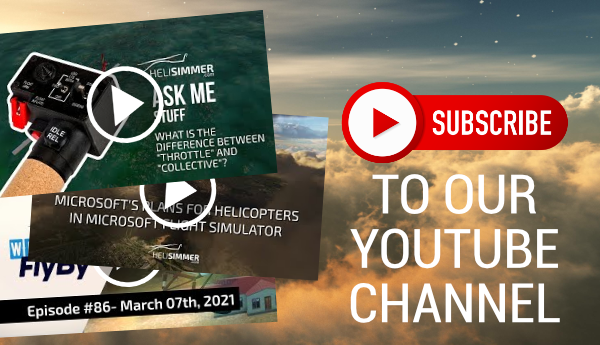As simmers, one of the things we are always trying to do is to increase our outside awareness. We can do this by adding more monitors to our systems or go all the way to the most recent technology: VR. Somewhere in the middle is head tracking technology – which is also less expensive.
Options such as TrackIR have been in the market for a long time and are, basically, leading the way. Whenever someone talks about head tracking, TrackIR is obviously mentioned. These folks started the head tracking revolution.
Other products have emerged in the market meanwhile. TrackHat, which we have reviewed some time ago, for example, is a much affordable solution when compared with TrackIR – with similar, and sometimes better, results.
I must confess I was a bit skeptical when I first heard of this “almost-hardware-free” solution called FaceTrackNoIR. I have had tried face tracking before. And it wasn’t pretty.
But FaceTrackNoIR was a complete surprise to me.
First, let me tell you about the price: €2,85. You haven’t read it wrong. It’s two Euros, eighty-five cents. What do you get with that? Well, a piece of software. What about the hardware, you ask? Here’s the thing: besides a webcam (which you probably already own anyway), it needs no other hardware. At all!
FaceTrackNoIR’s website has a list of fully compatible cameras but I don’t think that means that if your camera’s not here, it won’t work. It probably will.
There’s also a list of compatible games and you’ll find FSX, X-Plane, DCS and FlightGear there. There are also reports of users that have been having success with FSW as well so it pretty much covers the main sims.
Wim (the creator of FaceTrackNoIR) recommends the PS3Eye camera (which, by the way, is the same camera the folks at TrackHat recommend – and sell – as well). Having one of those around, I gave it a try.
Now please do bear in mind that you’ll need some drivers for the PS3Eye to work with your PC. Code Laboratories has their own driver at a very affordable price ($2.99).
So, what’s this FaceTrackNoIR thingy?
Oh yes, let me tell you what is it that FaceTrackNoIR actually does.
It uses a camera to track your face and your head movement. Pretty much like TrackIR or Trackhat do, except you need no reflectors or any other piece of hardware attached to your headset (or hat) or anything like that.
This has proven to me to be extremely convenient and I don’t use a headset that much and I don’t feel comfortable using a hat in my living room.
FaceTrackNoIR captures pretty much all the movements you can do with your head: yaw, pitch, roll, translate to the left and right, up and down or front and back (allowing you to look closer at your panels). There’s no feature loss when compared with other system.
Installation
Installation is simple but you might need to do an extra step to get everything to work with, for example, X-Plane.
After you purchase FaceTrackNoIR and the Code Laboratories drivers for the PS3Eye, install both programs and get the plugin pack as well. This pack will bring some other plugins/protocols to help you get things working with a few more protocols
You’re ready to go.
Setup
The amount of settings you can tweak is impressive and you can adjust FaceTrackNoIR to your needs very accurately.
On the main screen you can setup the profile to use, game protocols, etc.. These protocols are the ones that will “talk” to the game you are using so you’ll need to figure out which ones are the best for you.
As you can see above, there’s a plethora of protocols and some are specific in terms of sim/game used, such as FlightGear and FSX. For X-Plane, using FaceTrackIR as game protocol and FreeTrack 2.1 as the second game protocol works just great.
The curves screen allows you to tell the program how sensitive it should be on particular ranges of motion of your head. You will probably find out that your head tends to micro-move so the camera will be twitching a bit. Reducing or preventing the movement of the camera until a certain point might help.
TrackIR’s software actually comes with a nice yaw curve setting that I love. In the image above you can see that I tried to mimic it by preventing any movement until my head goes past 2.5-3 degrees.
You can set up a bunch of stuff here in this section. And, in a way, this is where I really got into how much I can customize FaceTrackNoIR to my needs.
With the touch of a button (or key, or mouse button) we can center the camera or start/stop head tracking. Nothing new here, right? Right, except there are a few more things to tweak. And 2 more buttons to use.
When you stop tracking, you can define it so that the camera resets (which is very handy, at least for me). But you can also tell what’s the “Game Zero”. What’s “Game Zero”? Well it’s the position you want the tracker to recognize as your reset or center point.
When using other solutions, I usually move myself to a position I don’t want to use as a center (closer to the panel for example) so that when I sit in my regular position, the camera actually moves back and I see more of the panel. Since we have no access to zoom when head tracking is on, we have no way of doing this easily.
FaceTrackNoIR solved this by allowing you to define that so-called “Game Zero” position. When you hit the center button, that’s where the camera will be. Brilliant!
The other keybinding feature you have is another one I love: “Axis inhibitor”. With the push of a button you can tell the program to stop translating certain movements to the sim (like translating your head, for example).
This allowed me to only use head rotation but not head translation. So I can look around but my head won’t stick out of the cockpit, for example – which I find very annoying.
Again: brilliant!
There are also other settings that I haven’t gone through yet, like a “Check six” feature and some other stuff I didn’t bother to check out – mainly because it’s working fine for me as it is. So there’s a lot to explore and a whole bunch of stuff you can tweak to your heart’s contempt.
Performance
FaceTrackNoIR’s performance depends a lot on external factors such as the quality of your camera and the lighting of your room.
A poor camera or poor lighting will ruin your experience. That’s why hardware-dependent solutions such as TrackIR or TrackHat are still very popular and they should not be placed aside. It’s not like FaceTrackNoIR is going to put them out of business.
So, if you are planning on using it, do make sure you have a good camera, with good FPS. The PS3Eye does work remarkably well, with very good accuracy and results.
Overall, FaceTrackNoIR does its job pretty darn well. I am actually impressed with how good this program is and how it translates very nicely into the sim.
That being said, though, it’s not perfect and there are some small details that you should be aware of.
There’s a small delay between the head movement and the sim. It’s a very, very small one but I could notice. Is it enough to ruin the experience? Not really. But some of the folks out there can be annoyed by this.
Some of the axis/translation movements are excessive. Not to worry, though: you can tweak it using the curves screen as shown above.
Oh! And I noticed no major frame rate impact either! Unless you are moving your head like a madman, the software alone does no harm to your FPS.
Why should I get this?
Folks, it’s a nearly-free program that allows you to quickly setup head tracking for your sim. Are you not in the mood of getting the reflector hat or headset or whatnot? Or you just want to do a quick fly?
Or perhaps you don’t have the money for the more expensive kits out there.
If you have a decent camera, and even if you already have a head tracking kit, you should look into FaceTrackNoIR. It’s a very good, very cheap, amazing piece of software that works great and can replace your IR-based head tracking solution, under the right conditions.