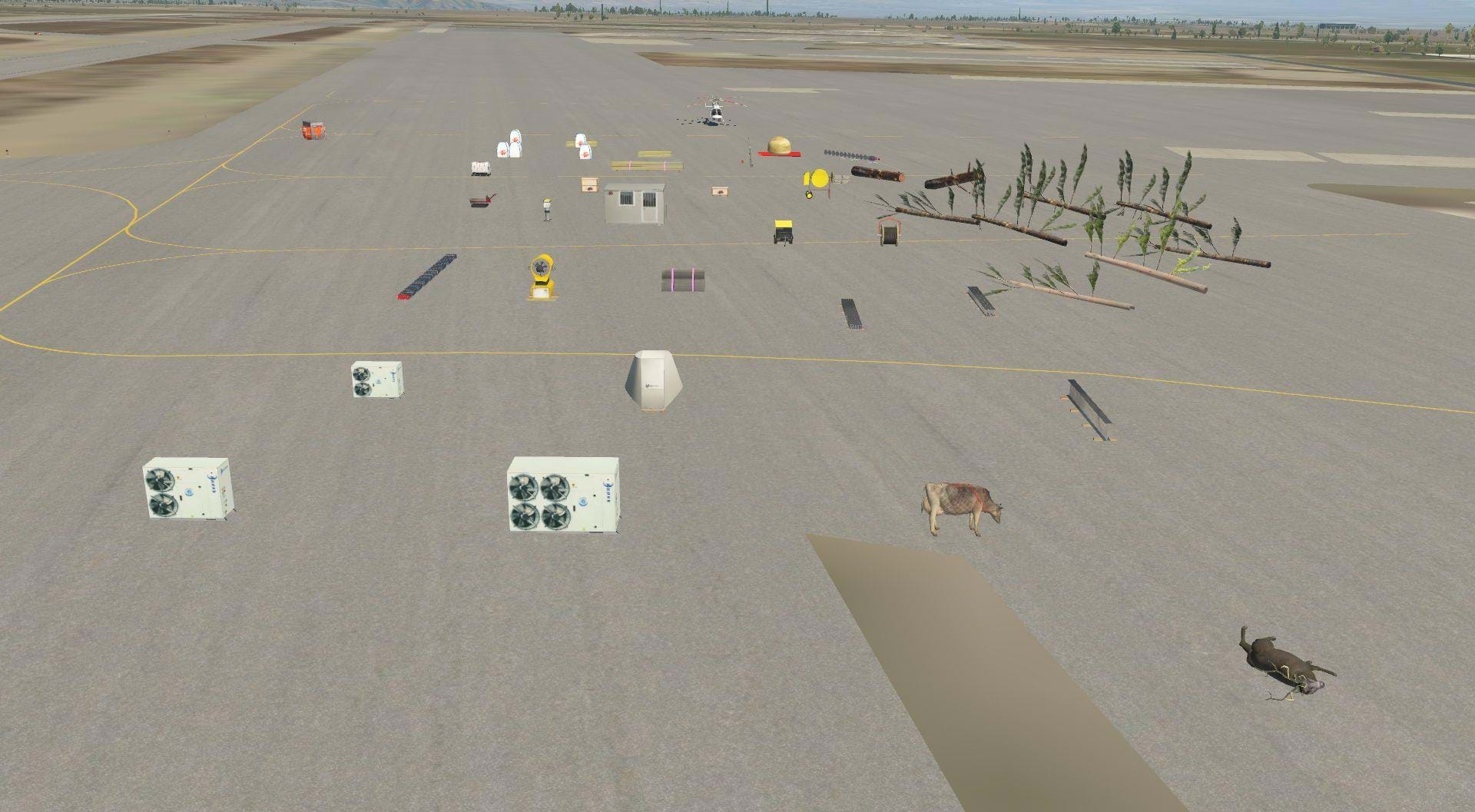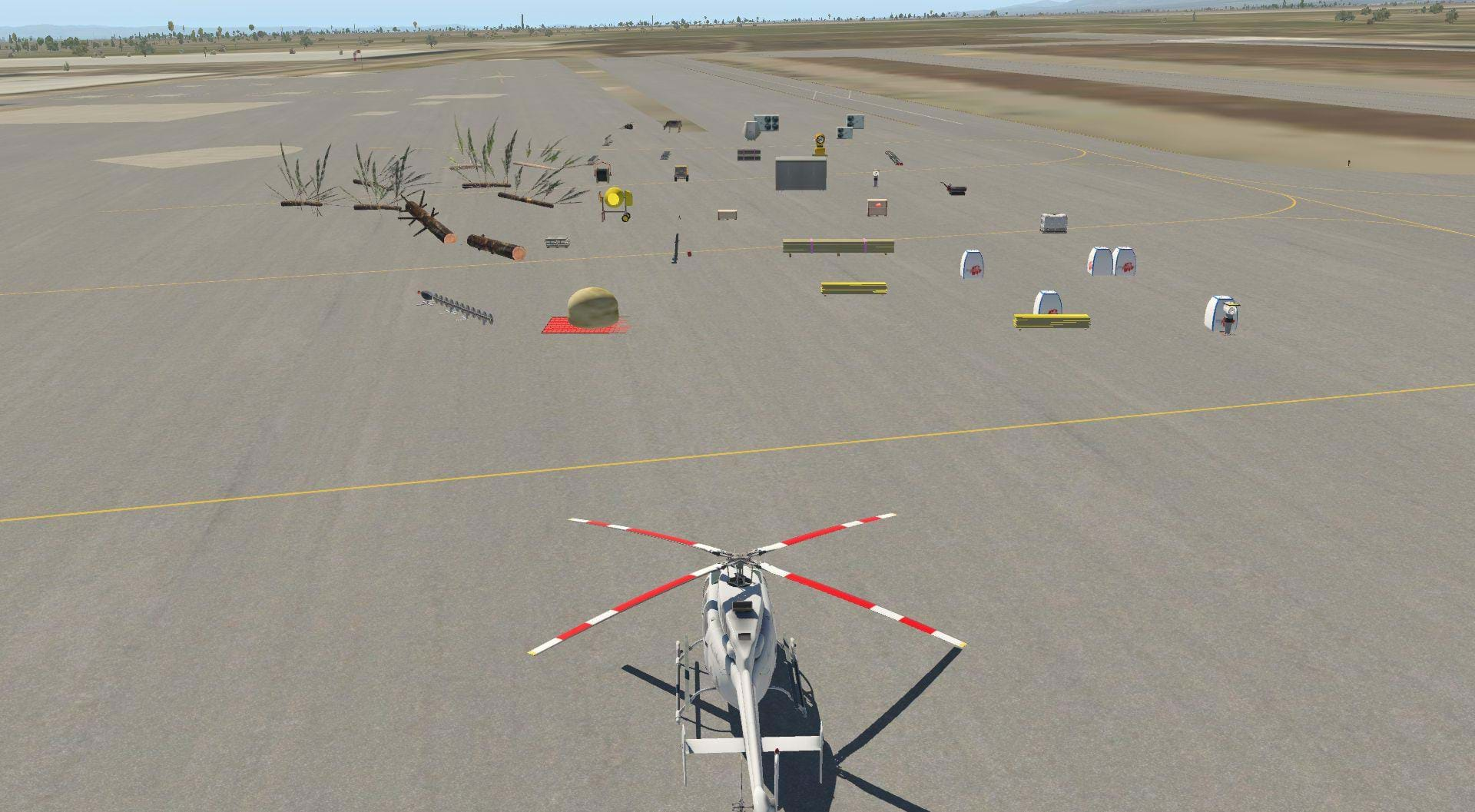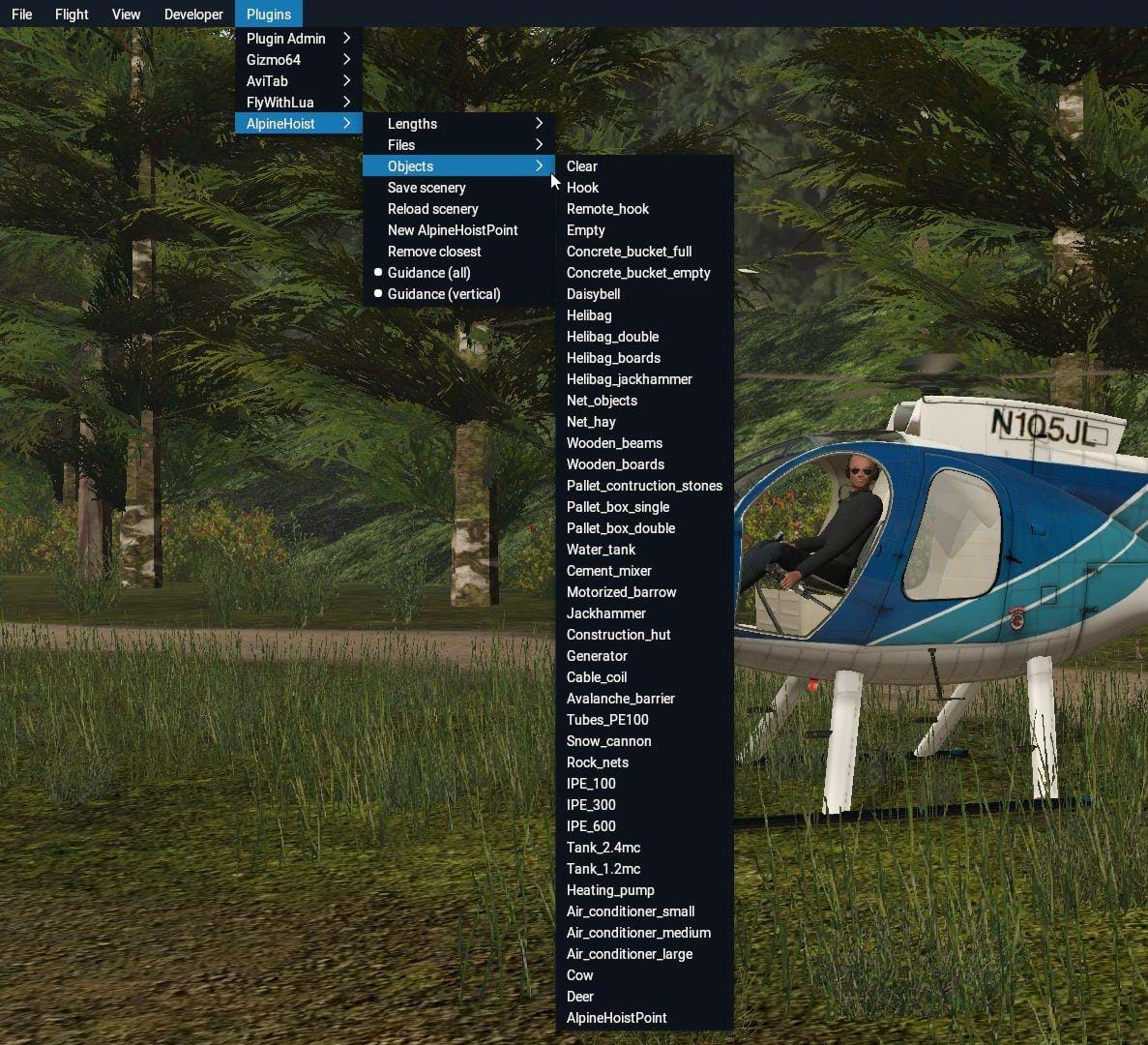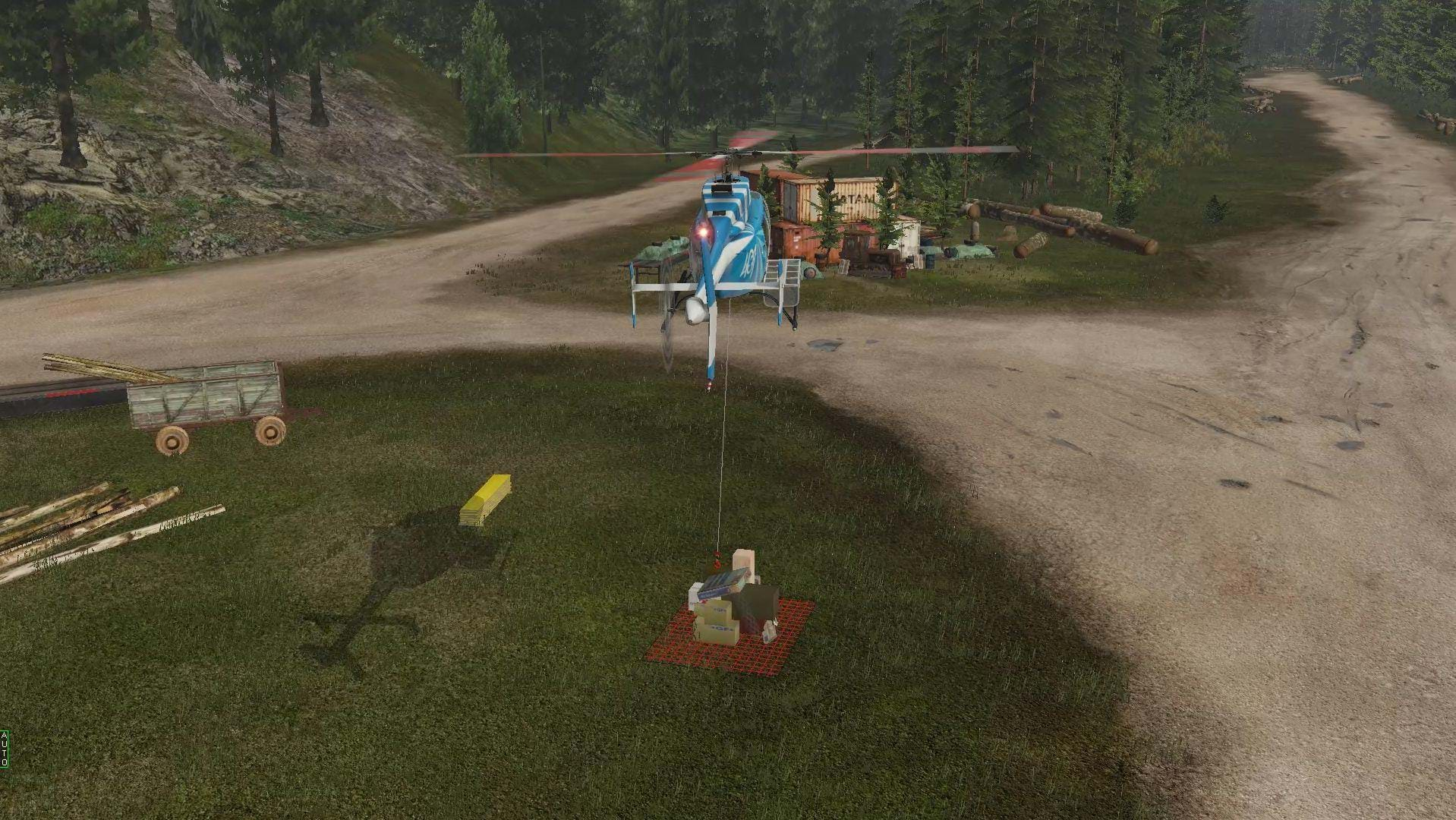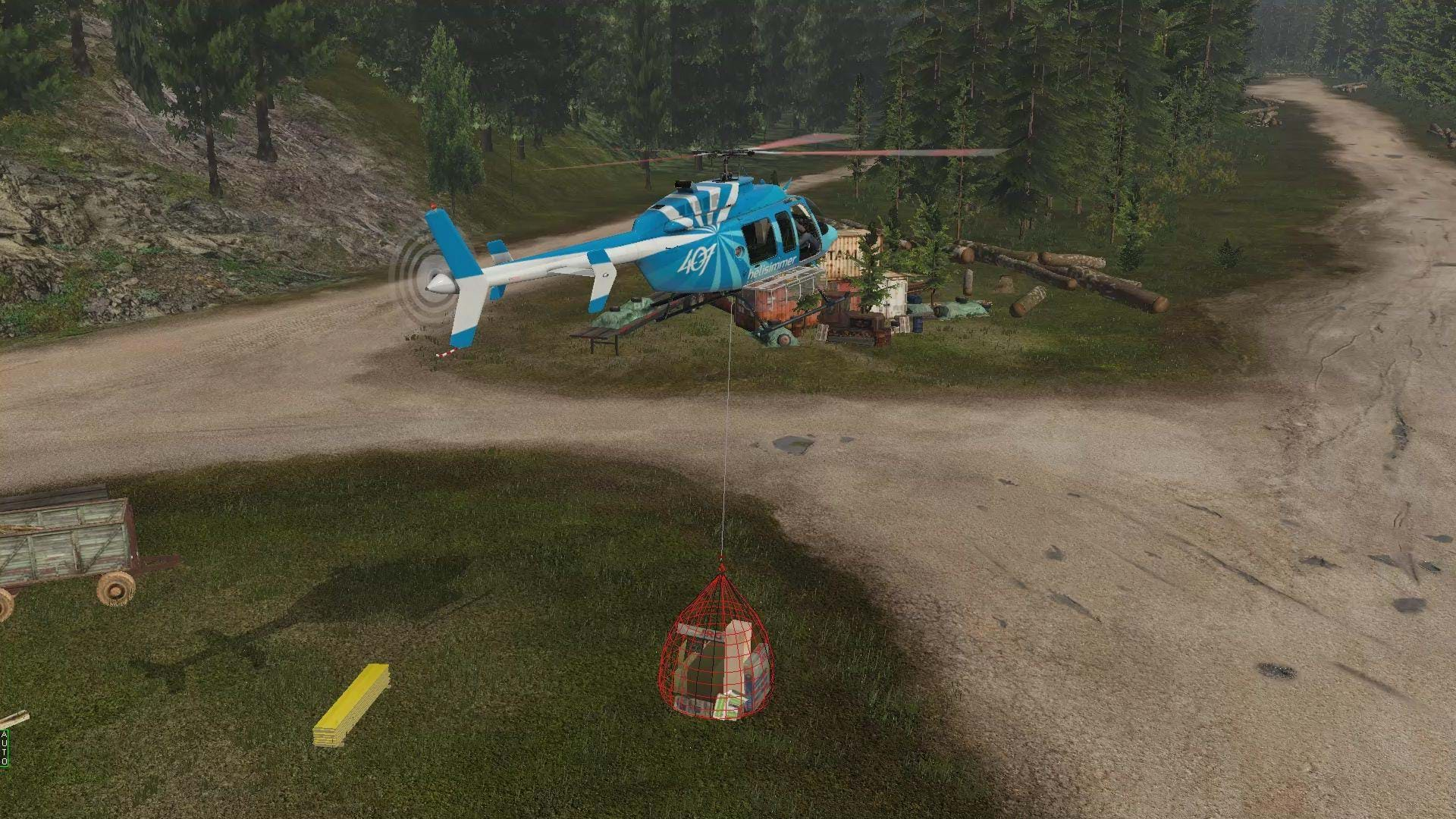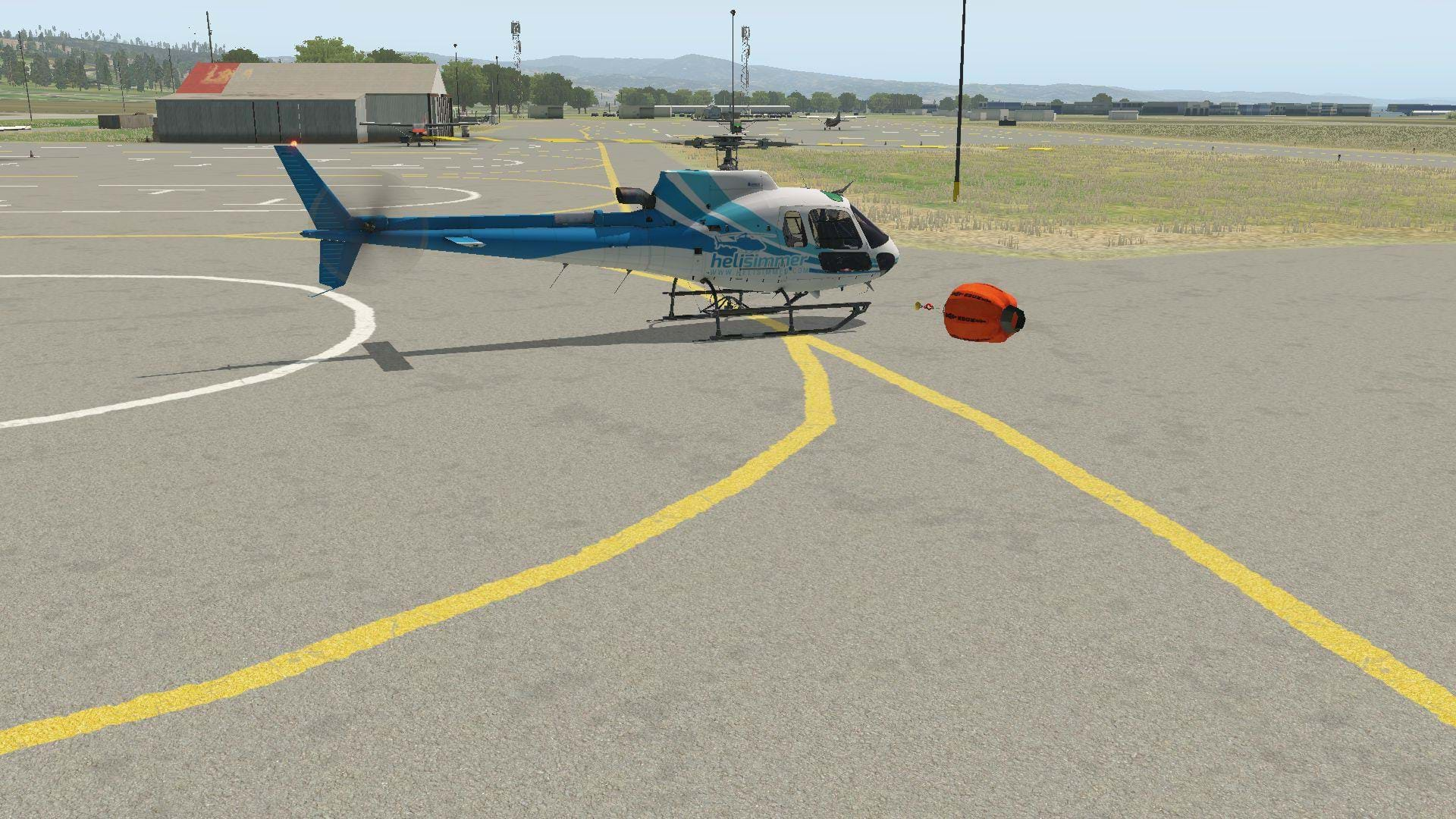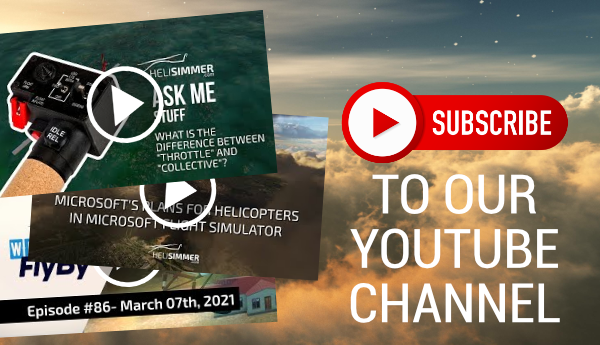If you’ve been following HeliSimmer recently you may have read an article I wrote about vertical reference long line training using simulation. If you missed it, you can read it here.
In that article I made reference to a new plugin that will bring new sling loading capabilities to X-plane.
Alpine Hoist by SwissCreations is that plugin, and it’s bringing long line and sling load operations to an entirely new level in X-plane. It’s not released yet, but the crew at SwissCreations were kind enough to let some of the HeliSimmer Staff get a hold of it prior to its release to have a look.
In this article we’ll be having an early look at this new tool that makes sling loading in X-plane the best experience in any home use simulator.
What is Alpine Hoist?
As I mentioned above, Alpine Hoist is a free plugin for X-plane 10 (it also works in X-Plane 11), that simulates sling loads in a way that is much improved over the default sling loading function in X-plane.
These are some of the improvements:
- Sling cable remains connected to the aircraft with or without a load attached;
- Large variety of loads available, each with its own weight, selectable from the plugin menu while the simulator is running;
- The ability to select and place multiple loads simultaneously through the plugin menu while the simulator is running;
- The ability to select sling cable length from the plugin menu while the simulator is running;
- Custom sling hook;
- Selectable voice guidance to help guide the user to the load and or drop off point;
- Automatic load release when the load is placed near a hoist point;
- Works with most X-plane helicopters.;
- Compatible with VR (sort of);
In short this, plugin is your one stop shop for all of your sling load needs. This plugin is especially effective in simulating Vertical Reference long line work.
Installation
This plugin is very easy to install, one of the things I like about it is that you can add it to an individual aircrafts plugin folder instead of your X-Plane Plugin folder. This helps declutter the plugin menu when using a simulator model that you don’t use for sling loading.
The instructions included are pretty good at explaining the installation process, which it’s pretty straightforward. If you are pretty good at navigating the X-Plane file structure, installing this plugin will be no problem.
Setting up a sling load
The instructions are pretty good at explaining this process too. But, I wanted to explore it a bit more in this article to illustrate why I like this plugin so much.
One of the best things about this plugin is that so much of the prep work can be done while the simulator is running. It takes a few more steps than the default sling load option, but this plug in has far more options and is much more capable than the default sling load option. It’s also much less time consuming to use than setting up sling loads in the DCS mission editor.
There is only one thing that you must exit the active flight to accomplish, and that’s to attach your sling hook. This is done in the exact same was as you would attach a load in the default sling load option utilizing the aircraft weight and fuel menu from the customization tab.
Alpine Hoist gives you the ability to create sling load scenarios, virtually on the fly. When setting up a sling load, the first thing that I do is select the type of load that I want to use. As you can see in the screen shot below, there are plenty of loads to chose from between the three definitions
You have 3 load libraries to choose from. Swiss Creations calls these libraries “Definitions”. Your three options are fire-fighting, hoist, and logging. I usually use loads from hoist definitions. This has the greatest variety of utility loads to choose from.
To pick a load go to the Alpine Hoist plugin in the plugin menu, and select the Hoist definitions library. This is the only time you have to do this during your sim session unless you want to switch libraries.
Now you need to decide where to place the load that you want to pick up. This is where Swiss Creations showed some real creativity. To place the load the user will take advantage of the seldom used C command to engage the free camera.
If you have your free camera assigned to a different key command, that’s OK; all you have to do is get X-Plane into that mode. From here you can pan your camera to where ever you like.
I try to find a place that is clear and open. Once you’re happy with the location go back to the Alpine Hoist menu in then go to the objects available in that library.
Once you click on the load that you want in the plugin menu, that load will automatically appear beneath your point of view in the free camera. You can do this as many times as you like, and place as many loads as your computer can handle.
All of this can be done while your flight is in progress from the plugin menu, which makes this super easy. You can even do all of this in VR if you want too, BUT, I must warn you, using the free camera with Alpine hoist in VR may induce motion sickness.
The length of the sling line is also selected from the plugin menu. It’s important for my American friends that all of these lengths are in meters, not feet. I usually train with a 30-meter line (about 100 feet) sometimes a little more if I’m operating a larger helicopter, but I’ve also used lines as short as 5 meters for firefighting loads, for drop off points that don’t have high obstacles, or when I just get frustrated with a longer line.
Whatever your preference, you can choose any sling length from 0 to 150 Meters (490 feet).
Another great thing about this plugin is the loads themselves. A lot of these loads have two states. For the sake of simplicity, I’ll call it, the “ground” state, and “slung” state.
Loads like the netted cargo, is a good example of this. In the ground state, the netted cargo is displayed on the ground as a collection of boxes and crates in the middle of a red net that is spread out on the ground. When the sling line connects, the load automatically transitions to its slung state.
The cargo will change showing the same boxes and crates now wrapped in the same red net, hanging from the sling hook under their own weight. Another great example is the wooden boards. In the ground state, this load is just a bunch of neatly stacked wooden boards. Once the load is connected to the sling hook, the boards transition to their slung state, which shows the boards (with chokes properly rigged I might add) attached to the sling hook.
I’ve been having a great time using this plugin. The most fun so far has been using it paired with the PropStrike Studios’ Machmell Fisheries and Quatam River scenery, as well as Beti-X Bella Coola. The Logging definitions work extremely well with scenery from PropStrike. For example, in the screen shot below, the trees from the Alpine Hoist Logging library of objects blends beautifully with the surrounding area. Sometimes it’s hard to tell which trees are PropStrike, and which are SwissCreations.
This plugin took my Vertical Reference long line training to a new level. Almost to the point of having to start from scratch and relearning some skills I thought I had retained.
One of the things this plugin replicates that no other home simulation does is the constantly present sling. In DCS, and X-plane default sling load options don’t give you the ability to keep the sling line attached to the aircraft the entire time.
The line appears when the load is connected and vanishes as soon as it’s released. That’s fine if you’re doing military style sling loading where the rigging is released with the load, but for long line applications, they both fall woefully short. Now, with the sling constantly connected, you must fly the hook to the load and then hook it up.
Hooking up the load can be just as if not more challenging as placing the load using vertical reference.
Is this plugin for me?
if you’re not into vertical reference long line, that’s OK! You can use this plug in with slings of all sorts of lengths, even zero.
This would simulate hooking up the load directly to the belly of the aircraft which is very similar to the military style of sling loading in some cases. So if you don’t like leaning out of the door in Virtual Reality, this plugin is still plenty of fun flying with or without VR, in a virtual cockpit, or from a circle or chase view.
One of the best parts about this plugin is that it can give your X-Plane flights a sense of purpose. Moving an object from one place to another can seem trivial, but it makes a big difference in giving meaning to your flights in X-Plane. Setting up sling loads with this plugin is very easy, and it’s a quick way to add a whole new way to use your helicopters in X-plane.
Heli-logging is now a viable activity in X-Plane! It’s really easy to set up loads of logs with different types of trees!
Although this plugin doesn’t actually let you fight fires (It would be awesome though) you can practice dipping a Bambi bucket into a portable water station. Trust me when I say it’s a lot more difficult than it looks!
This is the kind of plugin that may turn someone who hasn’t tried sling loading into someone who can’t stop sling loading. But, on the other hand, this type of flying isn’t for everyone, and that’s OK.
There are plenty of other productive things to do with your simulator. But now, thanks to Swiss Creations, you have another incredibly fun option. There is no release date yet, but when it does go public, I highly recommend you give it a try.