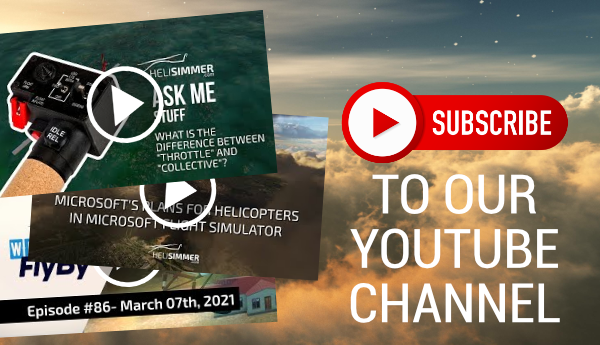Flight simulators are complex in many aspects. The controls being one of them. For you to be in full control of an aircraft, you don’t just have to have a joystick/yoke, throttle. A cockpit has a lot more that we need to interact with.
Radios and GPS are just a couple of examples, there are a lot more to worry about, especially during startup and shutdown. While all this is possible to do in VR, using the controllers, I personally find it uncomfortable.
Especially turning knobs and taking care of the beforementioned radio and GPS.
I’ve always thought it would be nice to have a small set of buttons/knobs/switches that could be near my left hand and I could physically reach to operate.
Earlier this year, at FlightSimExpo , I met something like that. And then some.
So, in a sense, this preview is still a post-FlightSim Expo article.
This simmer, Gabriel Accascina had sent me a message just few days prior to the event, saying that he’d like to show me something. He was working on a panel especially for the Pro Flight Trainer Puma , which is the control set I use – and Gabriel knew that.
I was obviously curious about it. Very much so.
Meeting Gabriel
And so, I’ve met Gabriel and he had, indeed, a small prototype for a panel. Nothing too fancy. It had a couple of 2-stage + push buttons on top for NAV and COM1, 4 knobs and a button for the transponder, a few switches, an R22-kind of throttle, a fuel switch with safeguard and an actual ignition key.
It was a small, yet very interesting panel. It had all that I had imagined to be useful and a bit more.
After exchanging some words with Gabriel and showing my enthusiasm to him I eventually told him that I thought it could be a good product to get out there on the market. He was having the same idea that I had: having something to use in VR (but that could obviously be used outside VR as well).
Bingo!
The prototype / preview panel
A few months went by and Gabriel and I exchanged some emails about the panel. It’s not like I have had anything to do with the design except giving my feedback.
It’s also important to note that I don’t have anything to do with Gabriel’s company either, of course. As with a lot of developers out there, I simply provided my input as a simmer.
After a lot of work on his part, Gabriel sent me a prototype for me to give it a try.
The prototype is quite different from the version I saw at FlightSim Expo. It’s quite bigger and with a lot more functions.
What am I saying? “A lot more functions”? This thing is PACKED with functions.
There is a NAV section with the following:
- 1 x 2-stage (big and small) + push rotary button;
- 1 x switch to change from GPS to NAV;
- 1 x CRS rotary knob;
- 1 x HDG rotary + push button, which you can use to sync your HDG with the current course;
To the right, you have a COM button (also a 2-stage + push) and underneath this button, a GPS section.
Here you’ll find:
- 2 x buttons to zoom in and out;
- 1 x button to set the direct course
- 1 x CLR (clear) button
- 1 x 2-stage + push button
- 1 x enter button
Underneath these there’s a BARO button, which sets the altimeter and next to it the transponder section with 4 rotary knobs (1 per digit) and a rotary knob for mode.
Beneath these, there’s a metal bar that Gabriel told me to be a way for you to better recognize the center (well, kind of) of the panel. Since its being designed to be used with VR, having a headset on your face tends to not allow you to see the outside world that well.
Most of what you will do with the panel will either be tactile or as you peek through the space around your nose – if that’s possible at all.
This bar aims to help you find things using only your hand.
Next to the bar, on each side, there are a couple of switches. They are centered but they move up/down and recenter. Each time you move them, they will send a signal. As with every single switch, button or knob, you can program it for any function you like, as long as it’s possible to use via a joystick.
On the next layer of buttons, we will find:
- another one of those up/down switches (labelled R Xfer and L Xfer)
- 1 x avionics and switch (on/off)
- 1 x lights switch (on/off)
- 1 x test horn button
- 1 x mute button
The final layer presents us with the following:
- 1 x battery switch (on/off)
- 1 x generator switch (on/off)
- 1 x pedal test switch
- 1 x FADEC test switch
- 1 x fuel valve switch with safeguard
Phew…
In case you are curious (I was so I counted them):
- 3 x dual stage + push rotary button
- 5 x on/off switch
- 9 x push buttons
- 8 x rotary encoders
- 3 x up/down with recenter switches
- 1 x switch (on/off) with safeguard
That’s 29 controls total! And some of them have dual or even triple functions.
Impressive stuff.
Assembling the panel
Like I mentioned, the panel was developed so that it’s attached to the Pro Flight Trainer Puma.
This was made so that it not only stayed in position with the kit, but also improved sturdiness of the base of the Puma. I decided against it.
Attaching it to the Puma would be a good idea but it just doesn’t work for me as the space I have is limited. When not in use, I keep my PFT Puma under the desk I work at daily and adding the panel to the side would prevent me from stowing it away from my legs.
I decided to just get the panel on the frame and leave it as something I can move away at will.
The problem is that the panel was not created to be used unattached from the Puma, so there’s no way to make the base stable. My solution? Duct tape.
I know. It’s hardly an elegant solution but it’s working for me now until I get me a more final solution.
Perhaps Cockpitworks could ship the unit with a rail to unite it all and keep it sturdy as an independent unit. That would also open the market to non PFT users.
Trying it out
Cockpitworks sent a joystick profile for X-Plane so, obviously I started with it.
X-Plane recognized the panel and all the buttons and switches with the exception of a couple that I set up myself. Doing so is exactly the same as with any other joystick. Push the button, rotate the knob or flip the switch and select the function.
The overall feeling of the panel is great. The caps are 3D printed and you can tell but I don’t expect a polished work for a preview unit / prototype. There are a few knobs with a different shape so it’s easier for us to feel the difference. Gabriel told me he’s working on adding a few more shapes and/or some details on the buttons to help that out as well.
Whole unit just feels amazing. All the components are of very high quality and the panel just works. I had zero issues setting it up and zero issues while using it.
A few of the buttons feel a bit “lighter” than I expected but they are very much solid.
I have zero complaints. Even for a prototype.
Starting up the DreamFoil Creations B407
It’s worth mentioning that Cockpitworks can actually build and label the panel to your liking if you wish them to do so (it may come at an extra cost, though) but the version they sent me was built specifically for the DreamFoil B407 for X-Plane (which is an all-time favorite for a lot of our community members – and a favorite of mine as well, I should add).
Prior to sending me the panel, Gabriel had sent me a video of him starting the 407 up in X-Plane by solely using it, which you watch below.
Multi-sim solution
Does it work on other sims? Yes, it does. It works on any sim that accepts 64 button joysticks.
Besides X-Plane, I tried it on P3D, DCS and Aerofly FS2, flawlessly. I didn’t configure all the controls, but I did configure a few rotary buttons, switches and buttons. It just worked.
So, does it do its thing with VR?
Well, yes. And no.
I still find it a bit hard to locate everything by using my hand only. I peeked a lot more often than I expected to but that’s just because I am not used to it, yet (and perhaps a few more buttons shaped differently would help as well).
But you know what? I don’t care. I have zero issues with peeking through the VR set nose hole to find the controls I need. I can abandon the controllers for most of the functions and everything I can do with it works and it’s very comfortable to use.
Conclusion
Cockpitworks are still working on these panels and improving them. One of the areas Gabriel told me they want to get better with were the tactile clues for the buttons and the different areas of the panel. I honestly am OK with the version I have right now.
I don’t think we’ll get to a point where we can remember so many functions and so many shapes and placements for the different knobs and switches. I can live with peeking to do the startup and then using my tactile memory to do the more “regular” tasks of managing COM, and NAV/GPS as I don’t need to remember that many buttons and their positions.
I am a huge fan of these as it was something I have been thinking about even before Gabriel got in touch with me so, in a sense, it’s the answer for a need I had and that I am sure a lot of other simmers out there have as well: the ability to easily control some parts of my simming without relying on the VR controllers.
Me? I am sold. This panel is now next to me whenever I do longer flights and need to interact with the panel. Sometimes I just do circuits around airfields and don’t need to use it, so I stow it to the side.
For me, personally, this just hit the nail on a need I had. So, I am pretty happy. It’s product of very good quality (it is VERY good – I love the feeling of all the switches, buttons and knobs – even if I think the plastic could feel a bit more polished) and it does the job perfectly.
Where to get it
Although this is a preview, the panel is already out for sale. You can visit Cockpitworks’ website and ask for a quote or more info (remember, these panels can be customized) as well as their Facebook page .