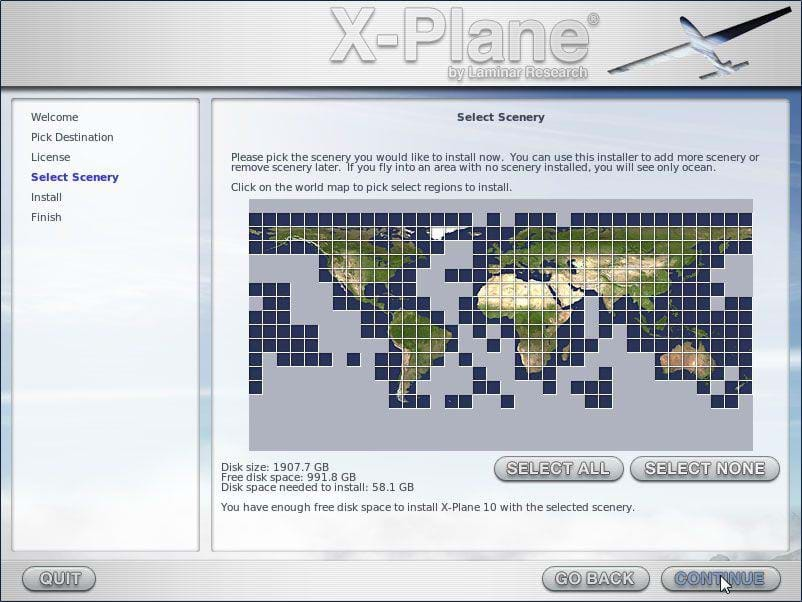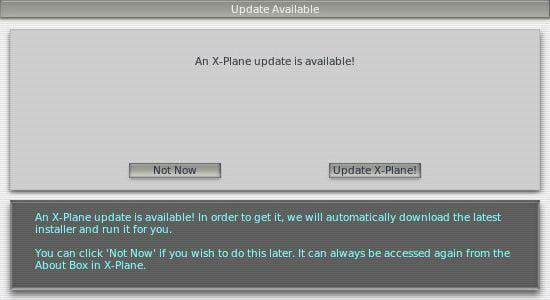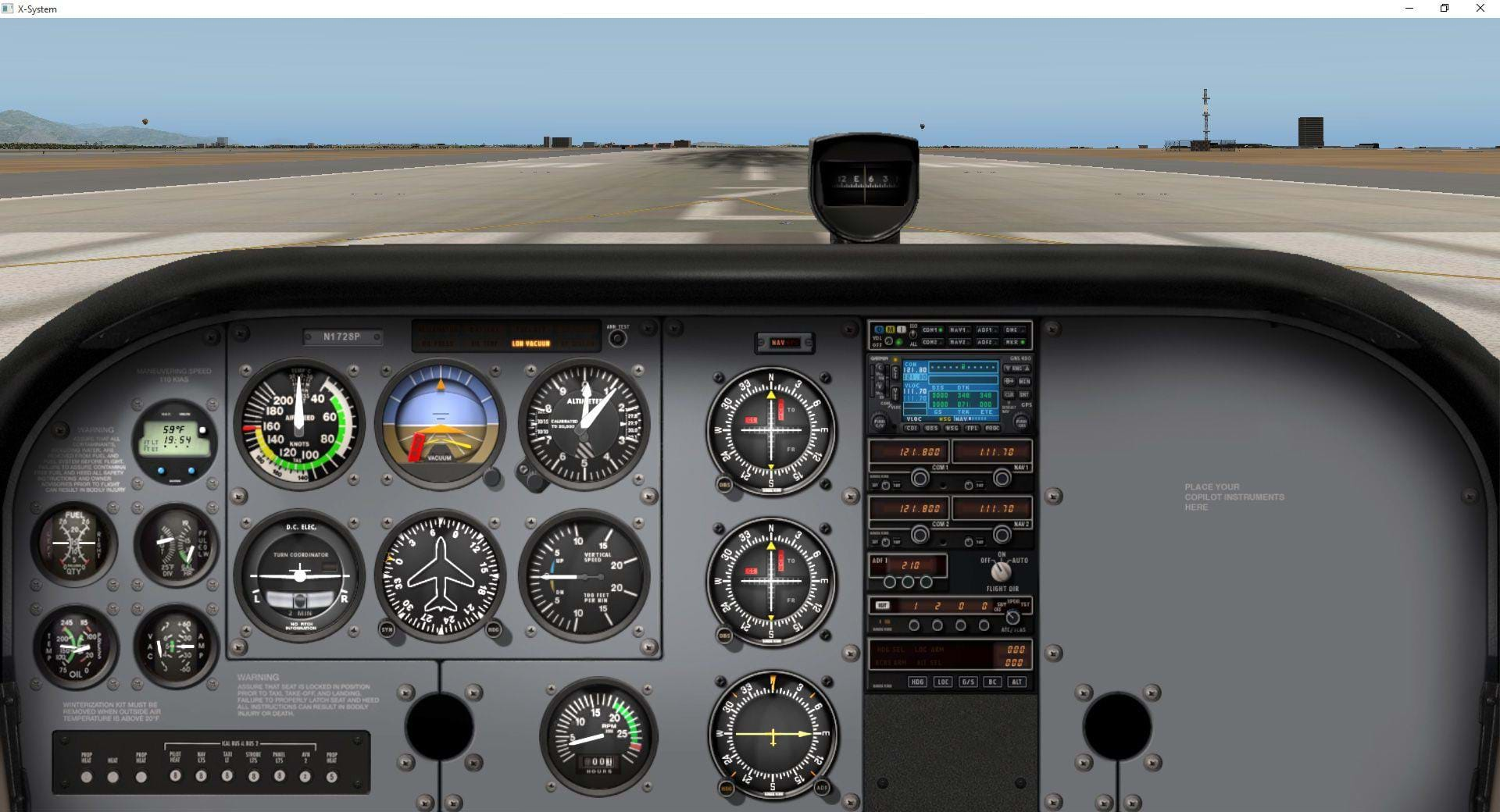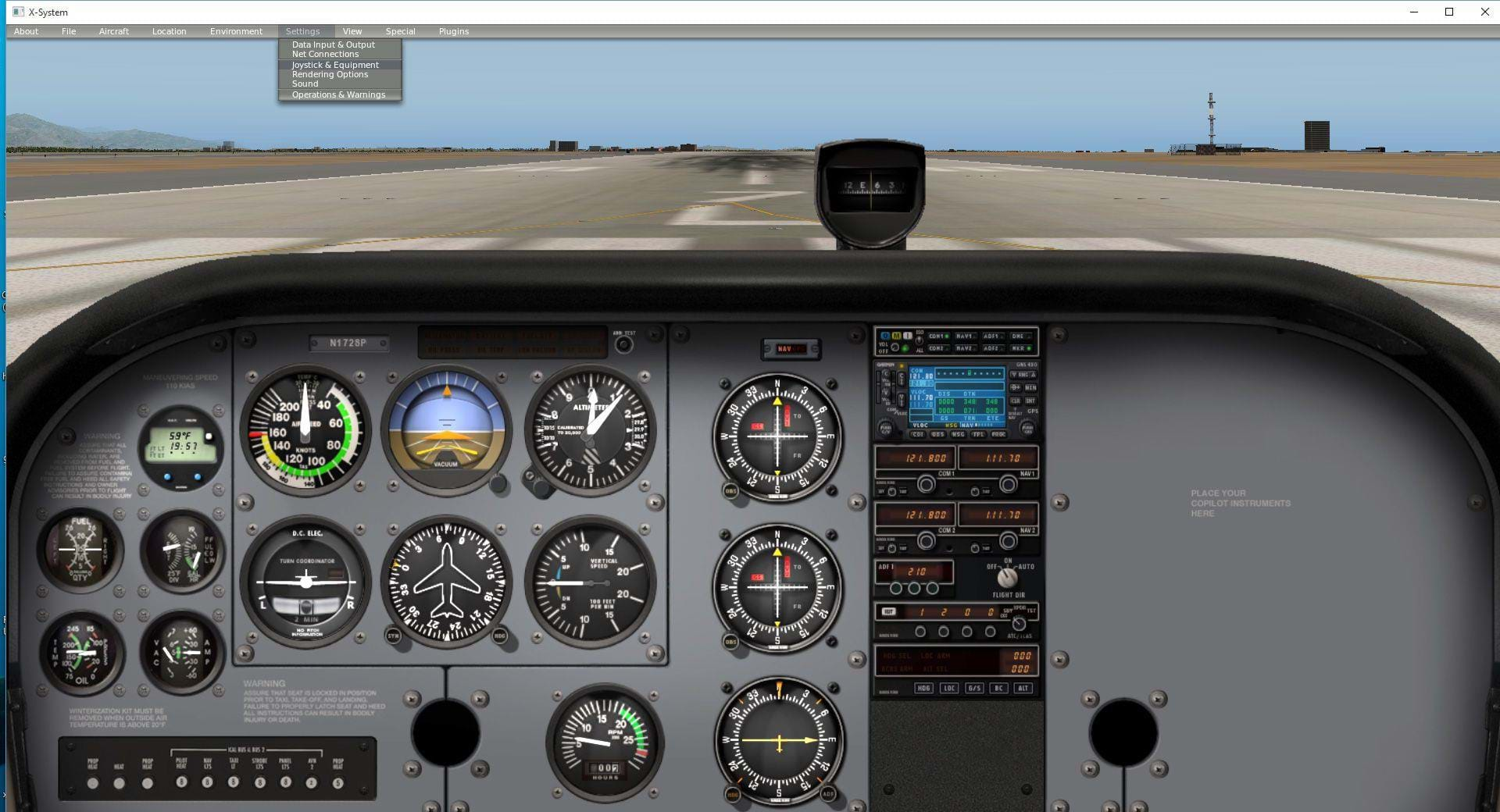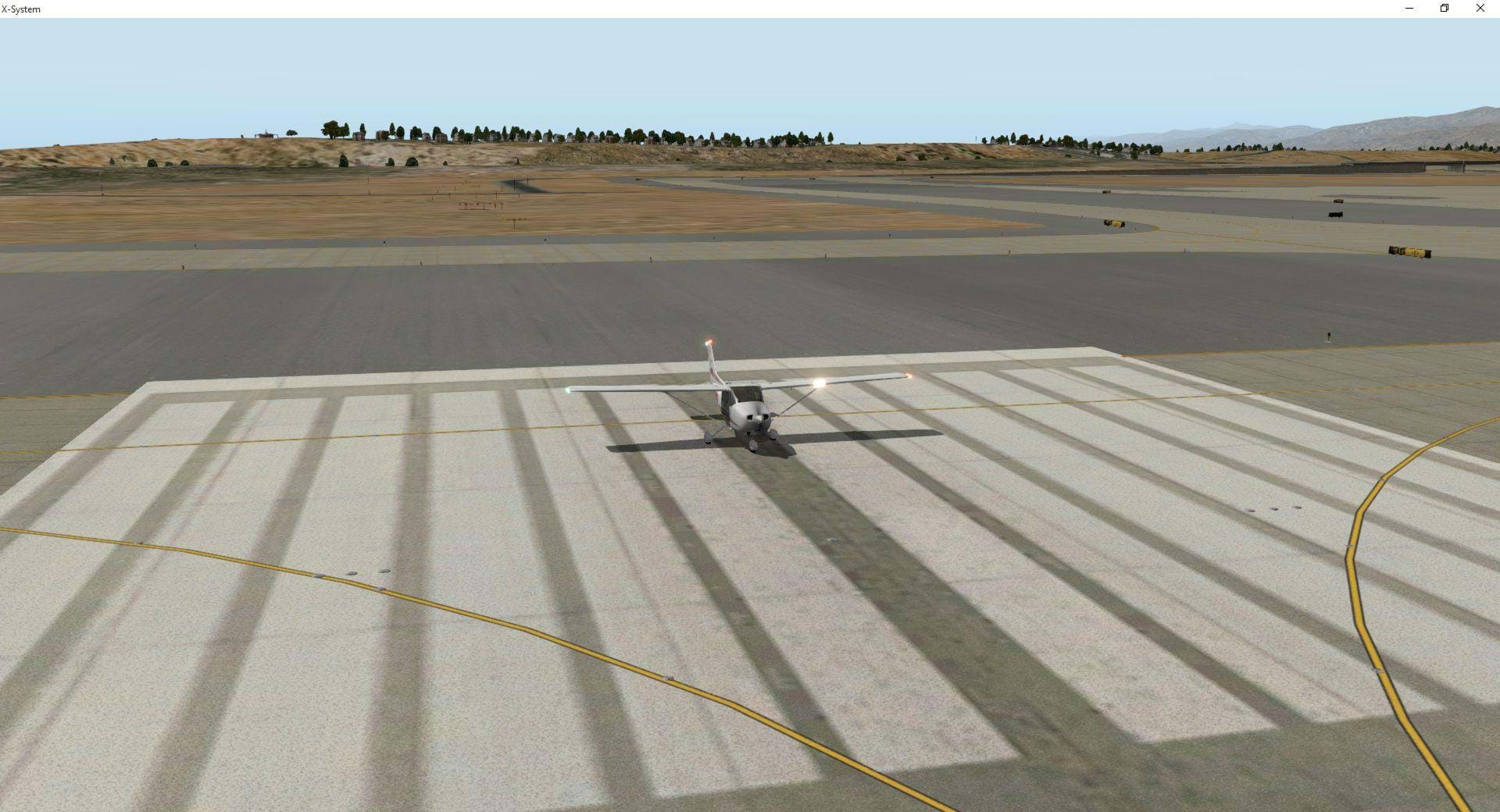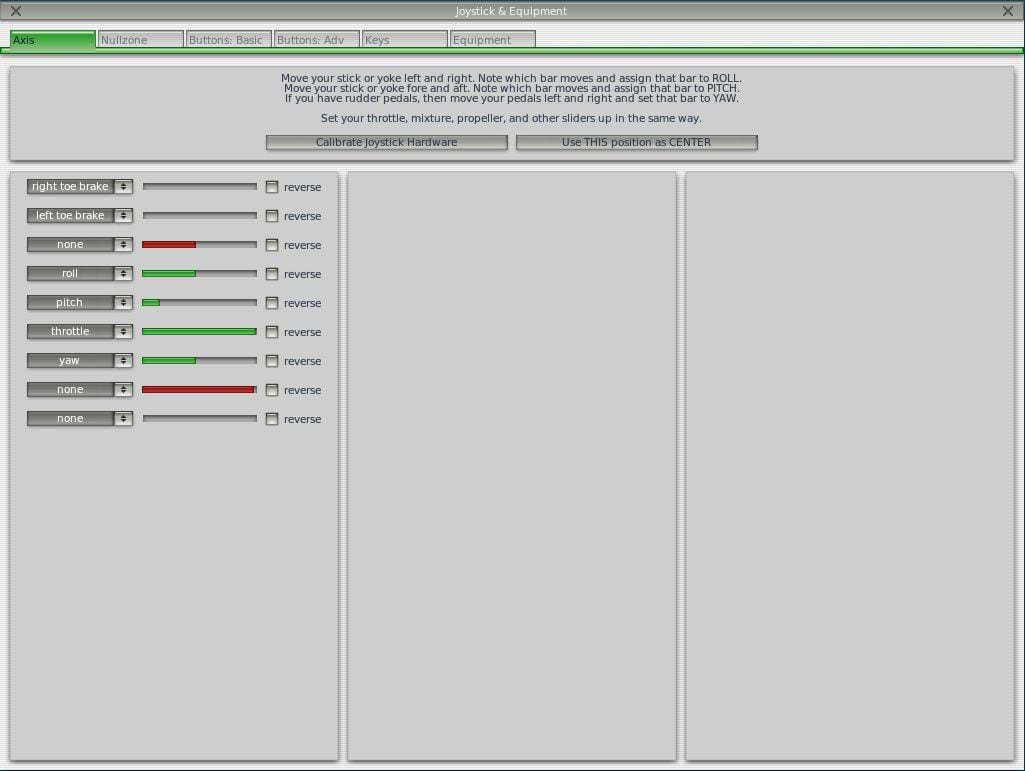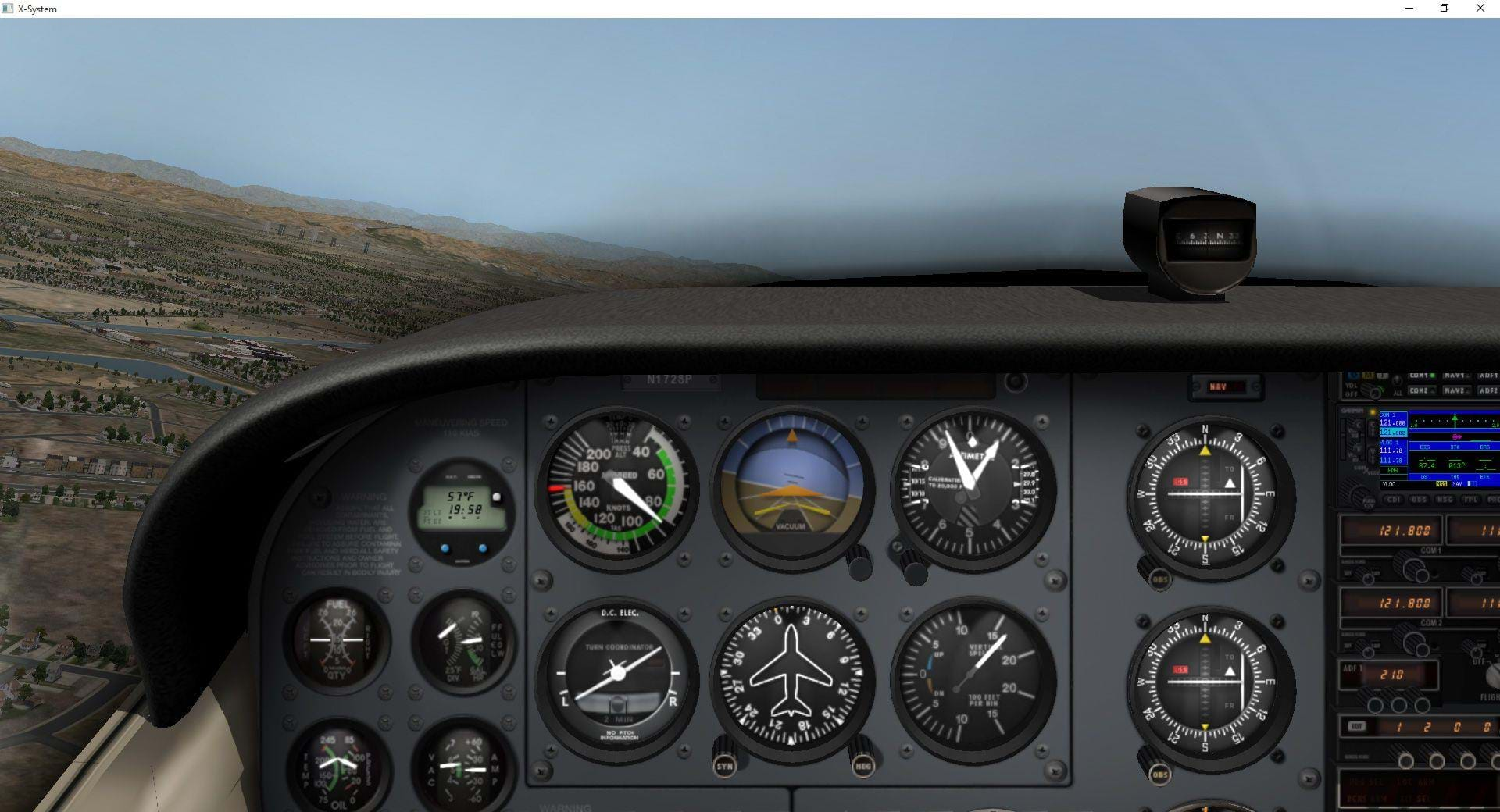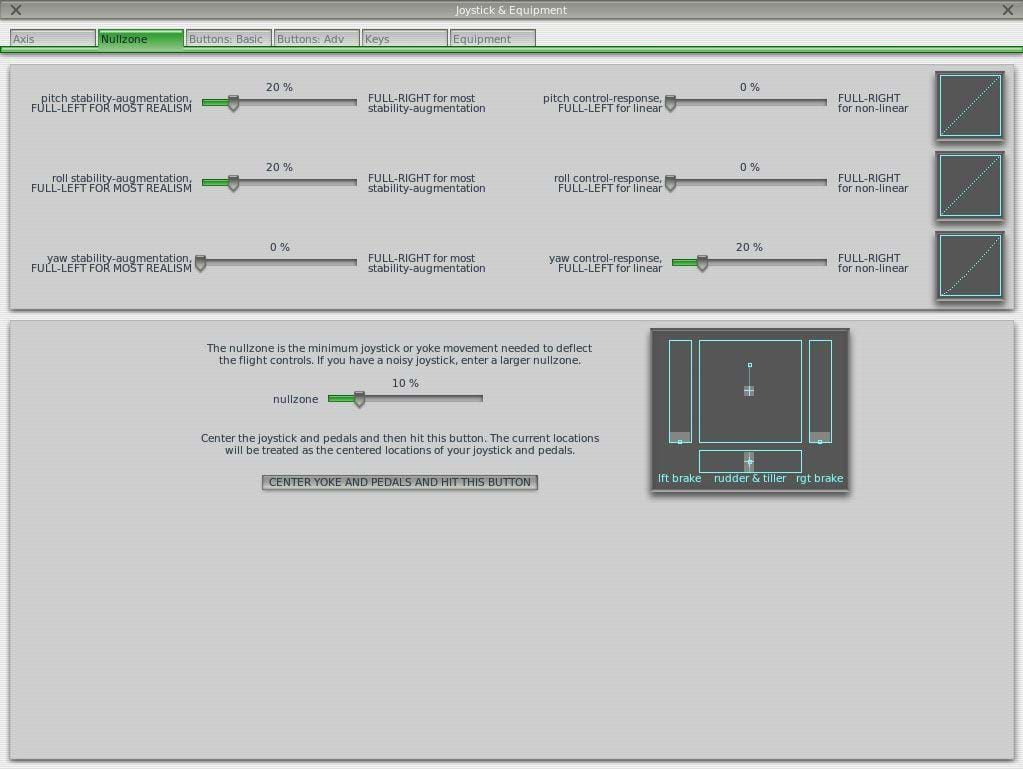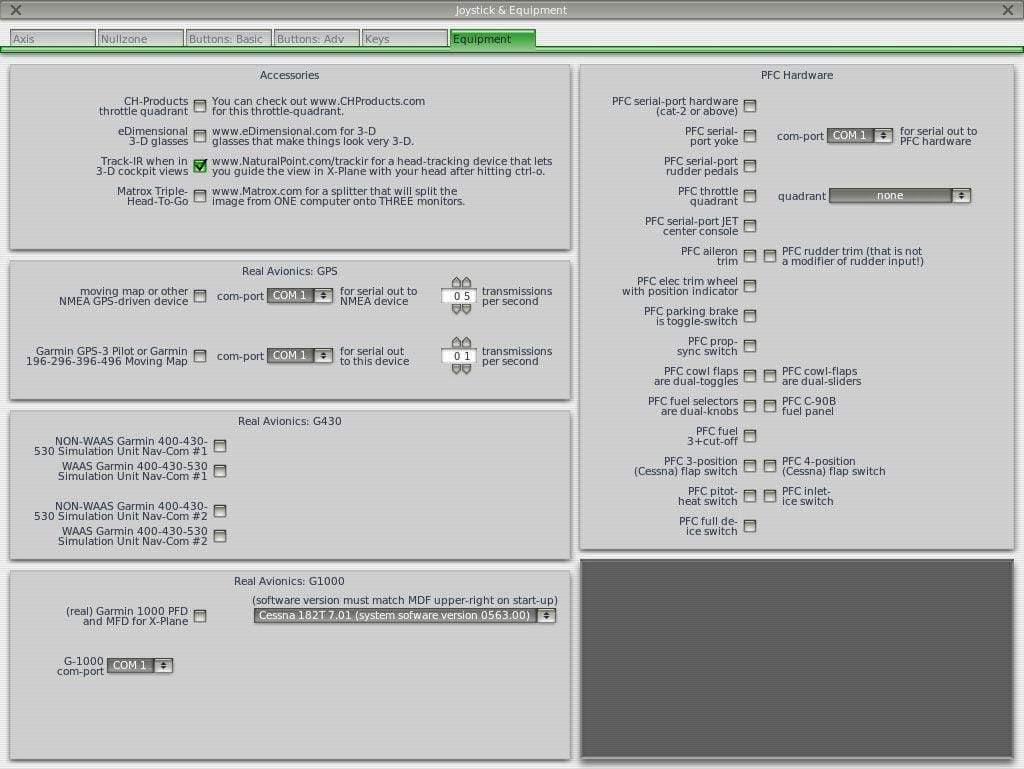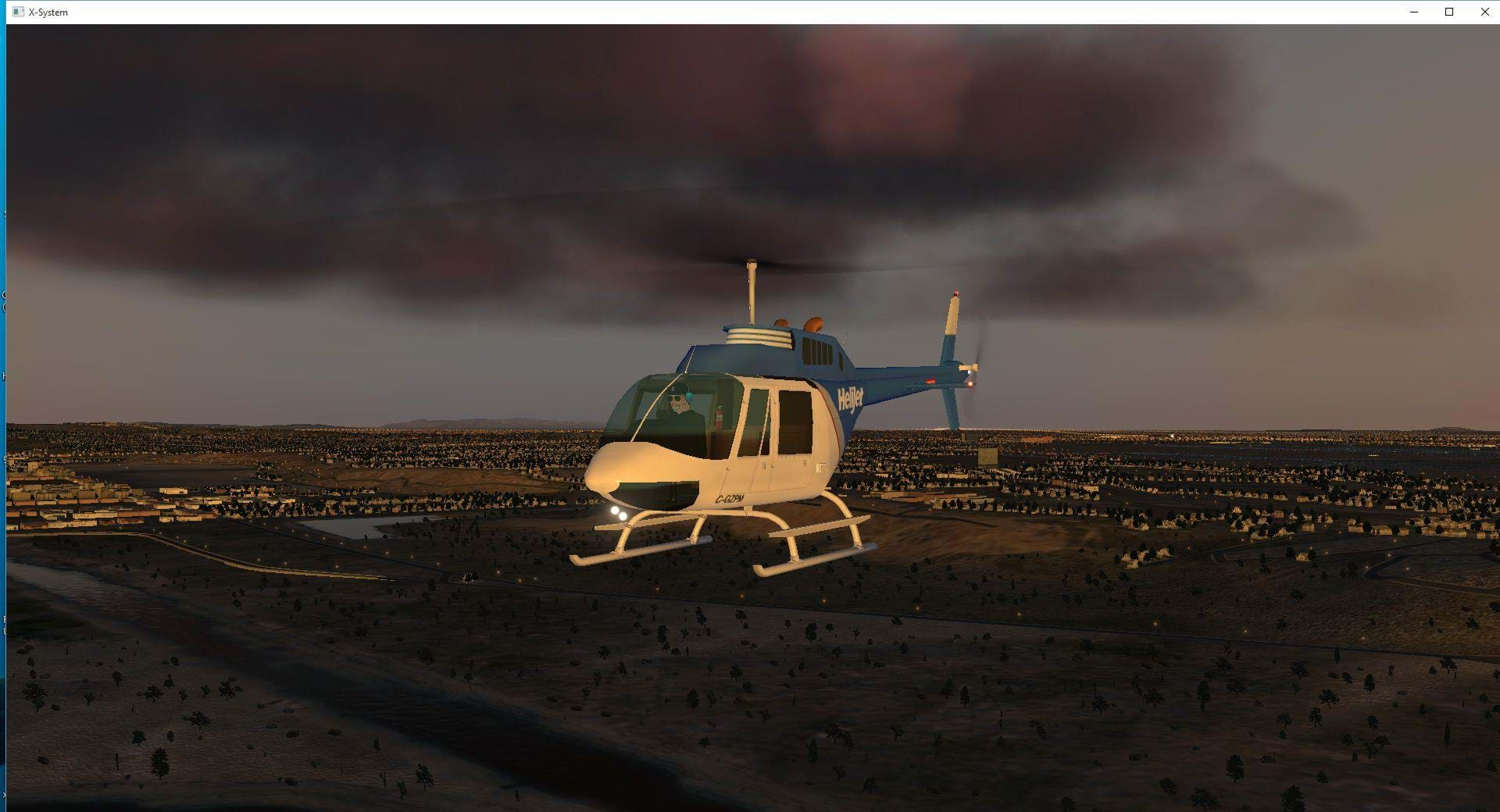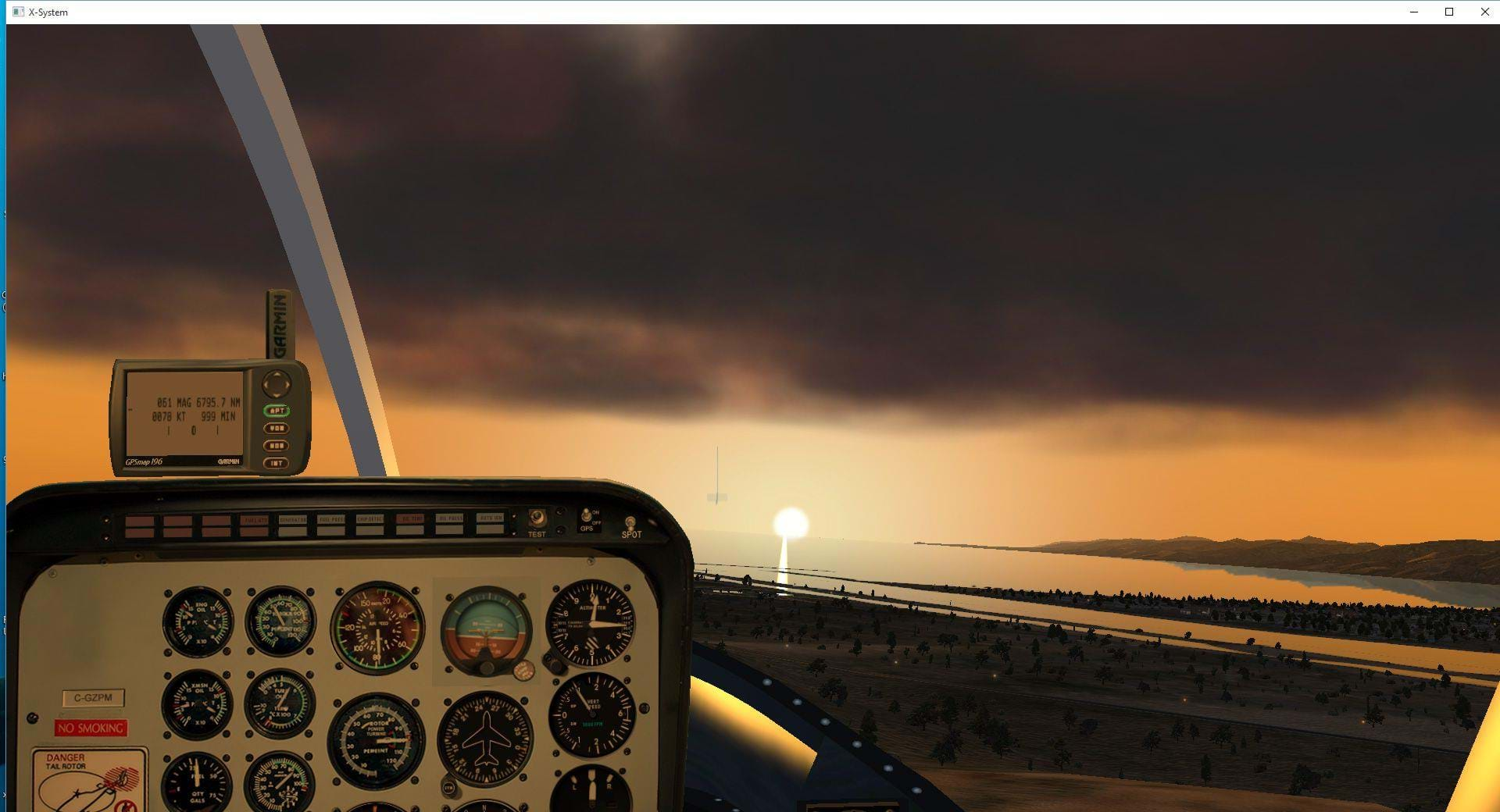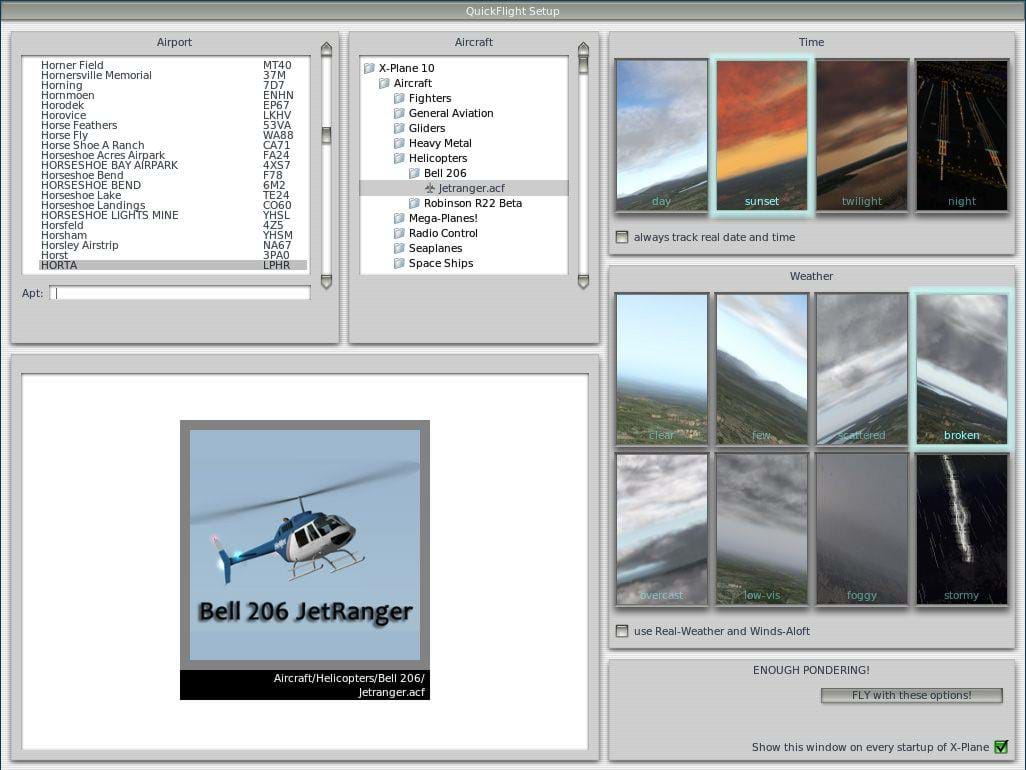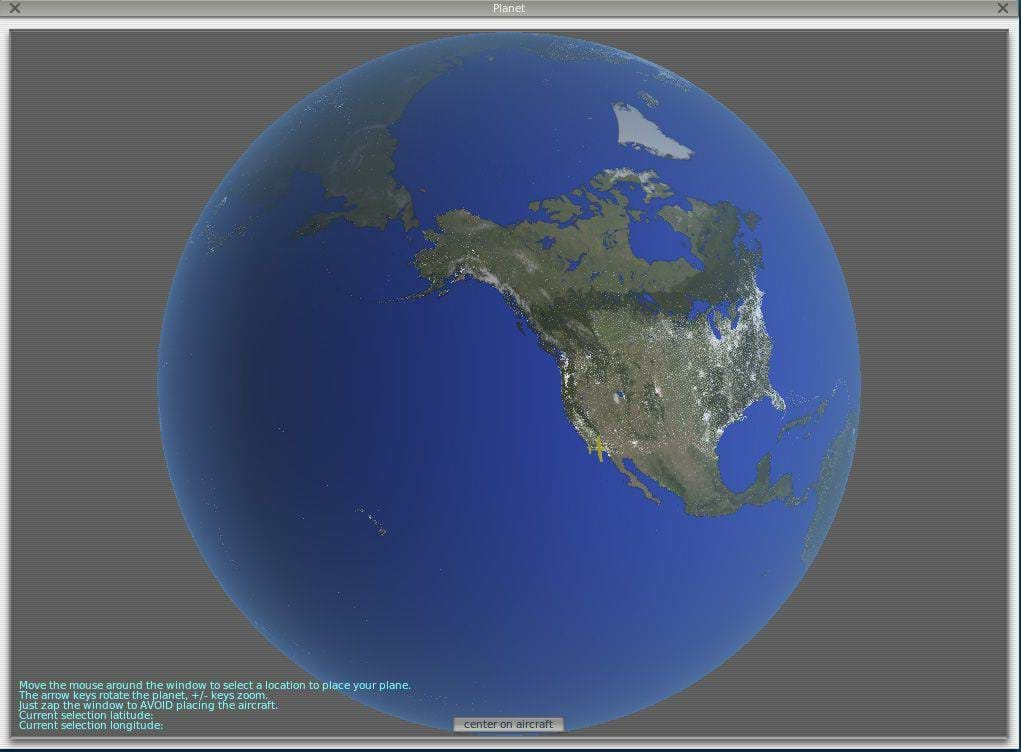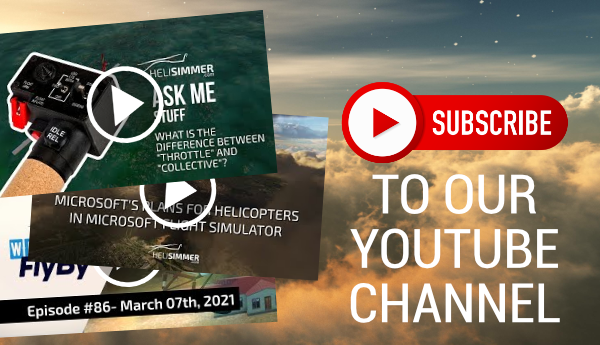Introduction
X-Plane was first released by Laminar Research in 1993 for Macintosh only. The PC version, and version 2.0, was released 3 years later, in 1996. From them on, it has been growing and evolved and today we can get version 10 along with mobile (simpler) versions.
There's a big community around X-Plane and, for quite some time, people swear it beats FSX hands-down. Fanboys, you might think: a Microsoft-vs-Apple-discussion. Not really. A lot of developers out there – especially helicopter developers – say the same. The flight model in FSX has far too many limitations to allow for proper modeling of some behaviors and systems.
X-Plane has been the most direct rival to FSX for quite some time. I guess it makes sense that I start this series of articles with it.
I must warn you: this is actually the first time I take a good look at X-Plane. I am a complete newbie in the X-Plane world. Everything I write here, be it right or wrong, is from the perspective of a FSX veteran looking at another sim for the first time. So please, bear with me because I might say something stupid. As usual.
If I do, please let me know in the comments below. I will be more than happy to do any corrections you may see fit. And I'll also be more than happy to answer to your questions.
Here we go.
Getting X-Plane
You can get it at the official X-Plane website www.x-plane.com [http://www.x-plane.com/]. You can bet either a physical (DVD) or a digital (download) copy. The DVD copy will force you to have the DVD disk or a special USB drive in your computer but will save you the big (even HUGE) download.
Installation
The version I have is the digital one so I just had to download the installer, run it and go from there to find the first big differences between FSX and X-Plane.
The first one is very noticeable. As a FSX pilot, we use PCs, and therefore, Windows as our simulation rigs. X-Plane, being developed by Macintosh/Apple fans, has the look and feel of Apple software. I would prefer for X-Plane to have its own look, a more neutral one.
Although available for the entire world, X-Plane allows you to install only part of the scenery. Everything you do not select will appear as ocean. So, despite the size being real, you can make our planet to become a huge ocean with just a small island in the middle. This will save you hard drive space. But you won't to do your inter-continental flights realistically, will you?
Select everything and you'll get the world scenery, at a cost: 60+GB. Yes, sixty. Gigabytes. Also yes: you'll have to download it all. You'll probably want to leave it downloading overnight. It you have bandwidth limitation or issues you might want to grab the DVD version instead.
Once the installation finishes, it's time to find some updates. It may seem odd that you might need to update something that you just installed but the truth is that it's often easier for developers not to touch the big installation files and add updates instead. Updating went smoothly and was fast. It was time to take it for a spin.
OK then, where's the desktop shortcut? Mmm... No icon. I'll look in my applications. Nope. Not there either. A quick search and… Nothing.
X-Plane didn't place any kind of shortcut in the usual places nor I can find it. Flight simulation enthusiasts are often tech-savvy people so they should get around this easy by looking in the installation folder and maybe creating their own shortcut in desktop. Still, it would be nice if we were provided the usual setup we are used to when installing software in Windows.
And now, let's really take it for a spin.
First feelings
X-Plane puts you in a Cessna 172 at KLAX (Los Angeles International Airport) in day with clear skies. One of the first things I tend to do is try to observe the surroundings and the aircraft model. Hitting the ‘S' key didn't do anything. Of course. This is not FSX.
OK then, let's access the menu and see which keys we can use. Wait… Where's the menu? The ‘Alt' key doesn't do anything at all. What about the ‘Esc' key. Nothing.
I felt stupid. Nothing of what it's been natural for me over the years worked with X-Plane! I couldn't even change views or access the menu! Yikes! This is not a bad thing, of course. I just needed to remind myself that: This. Was. Not. FSX.
I found out how to access the menus by accident. I pushed the mouse cursor to the top of the window and there they were! From here I found out which keys to use to change the views, which includes the one used to enter the virtual cockpit.
I took a look around the aircraft – which is done using the cursor keys instead of the joystick hat -- And decided it was time to take her for a spin to get the feeling of flying an aircraft in X-Plane.
The first flight
The first thing we need to do is to set up our hardware. I wanted to start slow and simple so I didn't use my Track IR. As for controls, I have an old and trustworthy Saitek X-45 and the newer Saitek Pro Flight Combat Rudder Pedals.
As with anything X-Plane when compared to FSX, things are different in the settings area too. There's no indication of what hardware component you are setting up. Just a list of existing axis, which you need to figure out by moving the different components and you assign them to the right function.
I actually like this more than the settings interface in FSX. In X-Plane you have an overview of all the existing axis. I found 1 caveat, though. First of all, I didn't find a way to assign 2 axis to the same function. Although you probably won't need it, it may be handy. I, for example, usually assign the X-45 "rudder" axis and my pedals to yaw control. I sometimes need to check something quick – or take a couple of screenshots – and, instead of grabbing my pedals and putting them in place, I use the joystick rudder control.
It was finally time to get airborne. Again, to keep things simple, I kept the Cessna 172 and went for a very small flight around the circuit.
The camera position when in the virtual cockpit is quite different from the FSX one and you get to see a lot less of the outside world than with Microsoft's simulator. Nothing a few hits on the ‘cursor up' key didn't solve.
The moment I pushed the throttle forward I didn't have to force myself to remember I wasn't in FSX. I could feel it. The Cessna is way twitchier and I had to be much more on top of it. I took off as smoothly as possible, turned left, flew the pattern and landed.
The aircraft felt very responsive and the overall feeling was very similar to FSX. I did have to tune down the graphic settings a bit because of the poor framerate I was having. I don't have a huge machine but I thought my i7/16GB RAM/Geforce GT 650M laptop could handle X-Plane in high graphic settings. I had to put it on medium. Still, I believe it's all a matter of tweaking the sim. I've spent the last 10 years improving FSX – which works on an older engine – so it's pretty much a matter of time and patience to get it to run smoothly.
The first flight was done and I got a bit of a feeling of what was ahead of me. Time to jump into the Bell 206.
The second flight
OUCH! Yep. Ouch. Flying the Bell 206 was NOTHING like flying the default FSX B206, unless you use HTR on steroids!
The helicopter was all over the place. Completely uncontrollable. A huge glob of indescribable flying mess! Awful! Horrible! A nightmare!
It was exactly what we are looking for in a helicopter! It's nasty, unstable, hard to control. In a word: FUN!
It was too uncontrollable and too unstable. As with FSX, you need to mess around with the settings in order to make it more controllable. Rest assured, though: it will still be fun.
Configuration
When flying helicopters, the joystick/control settings are a bigger part of the process of being in control when comparing with the fixed-wing aircraft. Helicopters are unstable and they want to kill you. They hate you. So, being able to perform all the small input corrections in a timely manner is how you make it all more enjoyable. As such, expect to spend some time experimenting, finding what works to others that are already doing this for much longer than you and adapt it to your own hardware and the way you fly.
After you calibrate the joystick, head out to the top menu and enter the Settings > Joystick & Equipment section.
On the Nullzone tab I changed the settings according to the image below. This was based the settings I found over at our friends from HoverControl.
I started with the values from HoverControl and then tweaked them a bit to adjust them to my hardware, level of expertise in X-Plane (zero) and flying method (also zero). This may or may not work for you so you'll need to mess around a bit. Again, it takes time and patience. But from what I saw so far from X-Plane, it's well worth it, just like it has been worth it with FSX for all these years.
Track-IR
I wanted to give it ago with Track-IR this time. I plugged it in, started X-Plane and it didn't work. Google is our friend so I found out that we need to enable it by entering the Settings > Joystick & Equipment section of the menu and then enabling the option "Track-IR when in 3-D cockpit views".
The third flight
All was set for my first "real" helicopter flight in X-Plane. With the new settings the B206 was more controllable but still quite a pain to keep under control.
I still find it pretty much impossible to hold a steady hover and my take offs and landings are a complete joke. But it's part of the process. I have to re-learn a lot of stuff and the flight model of X-Plane is so much more complex and realistic than the one in FSX.
After years and years of controlling stable platforms – even with the amazing advances of aircraft developers – FSX simply cannot do what X-Plane does. If not for anything else, FSX stopped 10 years ago and X-Plane kept moving forward at full speed.
We must also not forget that, 10 years ago, the X-Plane fans were already saying FSX was way behind X-Plane. And I believe them.
Modifications and Add-ons
FSX survived for so many years because of the amazing community around it and X-Plane has its own also. These sims are like a playground for the creative simmers out there that bring us new scenery and aircraft and the quality of their work has increased immensely.
X-Plane.org is a big part of this as it is other stores out there such as Future Game Shop, the Flightsim Store, X-Aviation and FS Pilot Shop just to name a few.
I found out that the FSX community is way more active and there seem to have much more offer for FSX than there is for X-Plane. This is particularly true in Europe. The good thing though, is that X-Plane ships with its own set of amazing tools for you to do your own aircraft and scenery.
Also, projects such as World2XPlane allows you to "[…]add forests, regional houses and landmarks using a list of highly configurable rules […]" so, if that's your thing, you can start collaborating and improving X-Plane. Which may or may not be your thing. For most people, it's not and this really hurts the X-Plane landscape (no pun intended).
The new stuff
X-Plane brings a plethora of new and cool stuff that FSX should have brought a long time ago such as hoists, and slings, which make SAR missions and transport assignments possible. For those that like the military side of flying, weapons are also possible, making X-Plane an excellent platform for a wider range of flight possibilities. I have yet to try all these as I need to master the basics of X-Plane first.
X-Plane is also supported by FS Economy, which makes it even more of an alternative for good old FSX.
Miscellaneous
There are small things that I noticed in X-Plane that I think to be worth mentioning.
Interface
X-Plane uses the actual world as your main interface. You have the option to either start a flight once you enter the sim or display a window with a set of options to setup your flight. All the other options are accessible through the top menu, which is only available when you are in an aircraft.
There's no screen with options like in FSX. Everything is accessible from the menu only.
Airport selection
One of the coolest things I found in X-Plane was something that I already thought FSX should have: the ability to see the world map and its airfields. Better yet, you have 4 options of choosing where you want to fly: by selecting from a list or entering the ICAO code, by means of a local map, the planet map or through the "Get Me Lost" option, which will place you in the air somewhere in the world.
The verdict
Just like FSX, X-Plane is a veteran simulator. Unlike FSX, though, it's a veteran that's been developed until now and will continue to be developed and improved.
Although it may be a bit baffling for an FSX old-timer, after you go through the first set of small bumps, X-Plane rapidly pulls you in and makes you want more, learn more and master it.
I'm sure I will never remove FSX from my hard drive – and sure am curious about what Dovetail Games will come up with for the next installment – but I believe that, with time, X-Plane will be a big part of my flight simming. And it should probably be yours too.